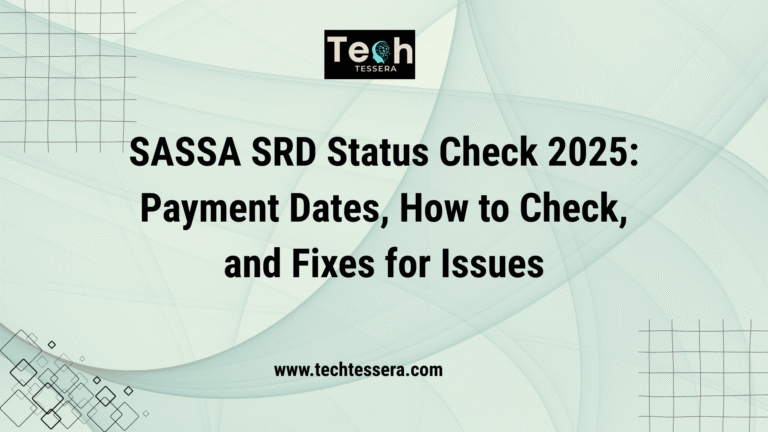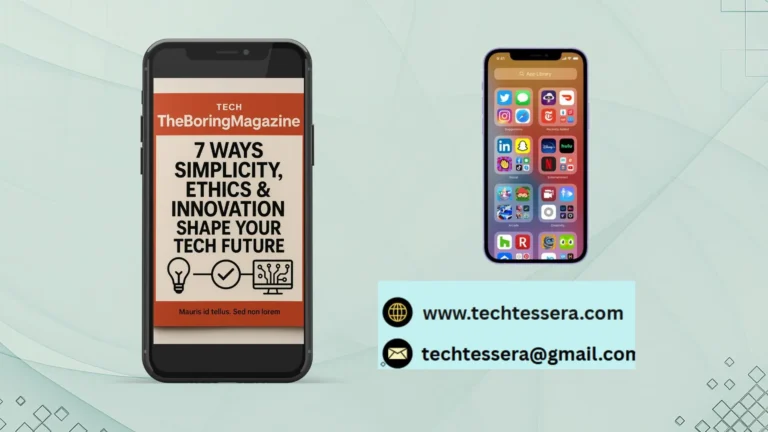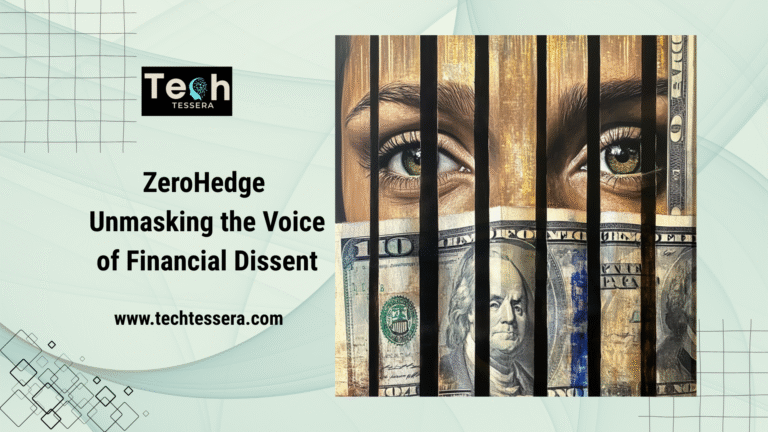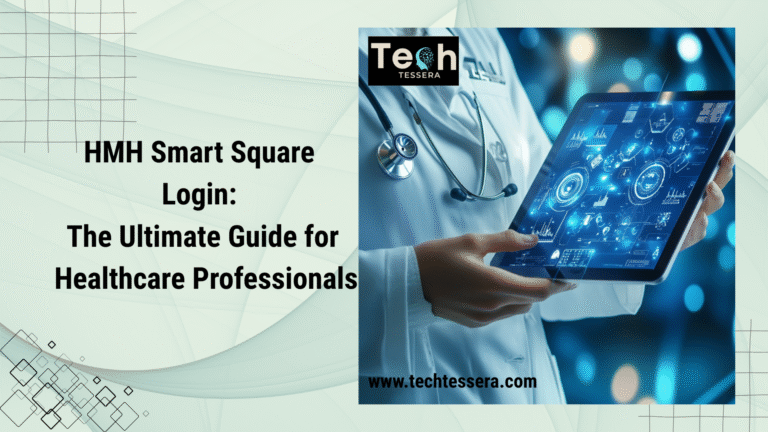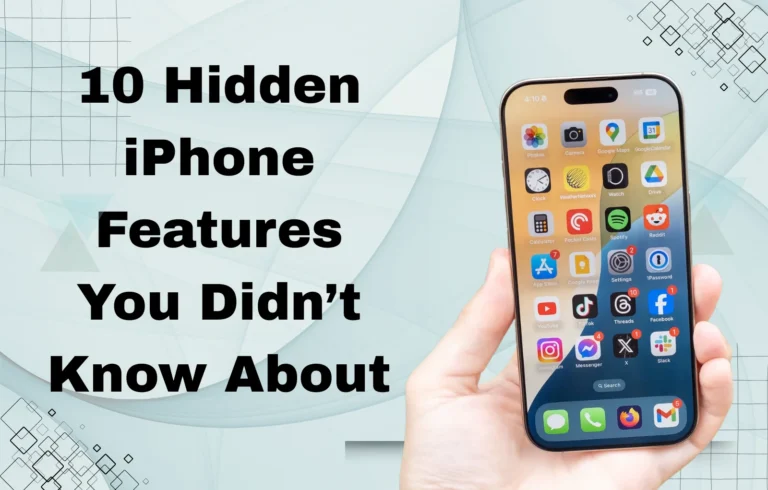How to Remove Parental Controls on iPhone: A Complete Guide

Parental controls on an iPhone help restrict content, limit screen time, and manage app usage for children. While this feature is useful for monitoring and guiding young users, there are times when you may need to remove or modify these restrictions. Whether you’ve outgrown the need for parental controls or are troubleshooting access issues, this guide will walk you through how to remove parental controls on iPhone step by step.
In this article, we’ll cover different methods to disable parental controls, including Screen Time restrictions, App Store limitations, and content filters. Additionally, we’ll address common issues and provide troubleshooting tips to ensure a smooth process.
f you need to manage messages across devices, don’t miss our guide on How to Sync Messages from iPhone to Mac.
How to Check If Parental Controls Are Enabled on iPhone?
Before removing parental controls, it’s important to check if they are currently active on your device. Follow these steps to verify:
- Go to Settings on your iPhone.
- Tap Screen Time to access parental control settings.
- If prompted, enter the Screen Time passcode (if set).
- Look for active content and privacy restrictions to determine what limitations are applied.
Once you’ve identified active parental controls, you can proceed with disabling them using the appropriate method.
Method 1: Remove Parental Controls via Screen Time

If parental controls were set up through Screen Time, follow these steps to disable them:
- Open Settings on your iPhone.
- Tap Screen Time.
- Select Turn Off Screen Time.
- Enter the Screen Time passcode when prompted.
- Confirm by tapping Turn Off Screen Time again.
This will remove all parental controls, including app restrictions, downtime settings, and content filters.
What If You Forgot the Screen Time Passcode?
If you don’t remember the Screen Time passcode, you can reset it:
- In Screen Time settings, tap Change Screen Time Passcode → Forgot Passcode?
- Enter your Apple ID and password associated with Screen Time.
- Follow the on-screen instructions to reset your passcode.
Method 2: Remove App Store and Purchase Restrictions

If you’re unable to download or make in-app purchases, the App Store restrictions may be enabled. Here’s how to remove them:
- Go to Settings → Screen Time.
- Tap Content & Privacy Restrictions.
- If required, enter your Screen Time passcode.
- Select iTunes & App Store Purchases.
- Choose Allow for Installing Apps, Deleting Apps, and In-App Purchases.
This will restore full access to the App Store and app-related functions.
Method 3: Remove Content Restrictions on Safari and Other Apps
If websites or apps are being blocked, follow these steps to disable content restrictions:
- Open Settings → Screen Time.
- Tap Content & Privacy Restrictions.
- Select Content Restrictions.
- Under Web Content, choose Unrestricted Access to allow all websites.
- Adjust app-specific restrictions under Allowed Apps to restore access.
Method 4: Disable Family-Sharing Parental Controls
If parental controls were set up via Family Sharing, the organizer (usually a parent) needs to remove the restrictions:
- Go to Settings → Tap your Apple ID profile (at the top).
- Select Family Sharing.
- Choose Screen Time and tap the child’s name.
- Adjust or turn off Screen Time settings as needed.
This will lift parental restrictions across all linked Apple devices.
Table: Quick Comparison of Parental Control Removal Methods
| Method | Best For | Requires Passcode? |
| Screen Time Removal | General parental controls | Yes |
| App Store Restrictions | Downloading and purchases | Yes |
| Content Restrictions | Browsing & app access | Yes |
| Family Sharing | Child accounts | No (Organizer control) |
Common Issues & Troubleshooting Tips
Even after successfully disabling parental controls on your iPhone, you might encounter unexpected issues. Some restrictions may persist, apps might remain inaccessible, or certain websites may still be blocked. Here’s a detailed look at common problems users face after removing parental controls and how to resolve them.
Cannot Remember Screen Time Passcode
One of the most common roadblocks is forgetting the Screen Time passcode, which is required to disable parental controls. If you don’t remember it, follow these steps:
- Use Apple’s “Forgot Passcode?” Option
- Go to Settings → Screen Time → Change Screen Time Passcode.
- Tap Forgot Passcode? and enter your Apple ID credentials.
- Follow the prompts to reset the passcode.
- What If “Forgot Passcode?” Doesn’t Work?
- If the option is unavailable, ensure your iPhone is running the latest iOS version.
- If you’re using Family Sharing, the Family Organizer may need to reset it.
- As a Last Resort: Reset Your iPhone
- If you cannot retrieve the passcode, you may need to factory reset your device.
- Back up your data via iCloud or iTunes before proceeding.
- Perform a reset by navigating to Settings → General → Transfer or Reset iPhone → Erase All Content and Settings.
Some Apps Are Still Restricted
Even after turning off Screen Time, certain apps might still be inaccessible due to lingering restrictions. Here’s how to fix this:
- Check Allowed Apps in Screen Time Settings
- Open Settings → Screen Time → Content & Privacy Restrictions.
- Tap Allowed Apps and ensure that all necessary apps are enabled.
- Check App Store Download Permissions
- If you can’t install or delete apps, go to Settings → Screen Time → Content & Privacy Restrictions → iTunes & App Store Purchases.
- Change Installing Apps and Deleting Apps Settings to Allow.
- Restart Your iPhone
- Sometimes, changes don’t take effect immediately. Restart your iPhone to apply updates.
Websites Still Blocked on Safari
If certain websites remain inaccessible, likely, Web Content Restrictions are still active. Here’s how to fix it:
- Change Web Content Settings
- Go to Settings → Screen Time → Content & Privacy Restrictions.
- Select Content Restrictions → Web Content.
- Choose Unrestricted Access to remove website restrictions.
- Clear Safari’s Cache and Data
- Open Settings → Safari → Clear History and Website Data.
- Restart Safari and try accessing the previously blocked sites.
- Check for Third-Party Parental Control Apps
- Some restrictions may come from third-party apps like Qustodio, Bark, or Norton Family.
- Uninstall or modify settings within these apps if necessary.
Family Sharing Parental Controls Won’t Turn Off
If the iPhone is part of Family Sharing, the Family Organizer controls some parental restrictions. To remove these restrictions:
- Ask the Family Organizer to Disable Screen Time
- The organizer must go to Settings → Family Sharing → Screen Time.
- Select the child’s account and turn off restrictions.
- Ensure the Child’s Device is Connected to the Internet
- If changes aren’t taking effect, check that the device is connected to Wi-Fi or cellular data.
- Leave Family Sharing (If Needed)
- If necessary, the child’s account can leave Family Sharing by going to Settings → Apple ID → Family Sharing → Leave Family.
- Note: Some features, such as shared subscriptions, will no longer be available after leaving Family Sharing.
FAQs
Conclusion
Do you wonder about how to remove parental controls on iPhone. It is a straightforward process when you follow the correct steps. Whether you need to turn off Screen Time restrictions, remove App Store limitations, or adjust content filters, this guide provides clear solutions to help you regain full access.
If you encounter any persistent issues, double-check your Screen Time settings, restart your device, or reset your passcode if necessary. For users connected to Family Sharing, ensuring that the Family Organizer has removed restrictions is essential.
By following these troubleshooting steps, you can take full control of your iPhone, ensuring an unrestricted and seamless user experience.