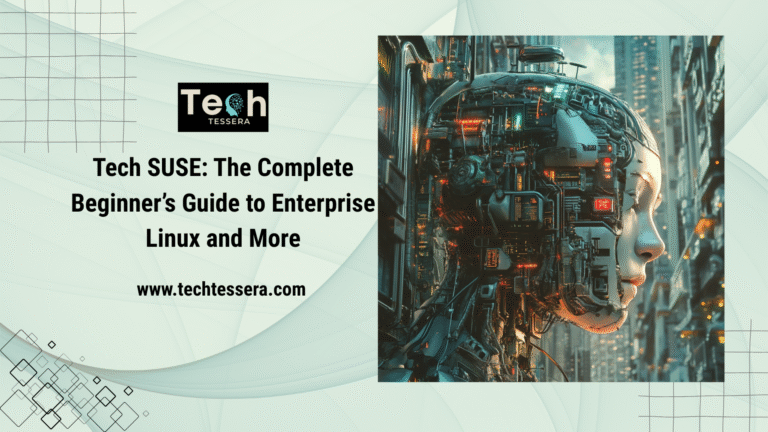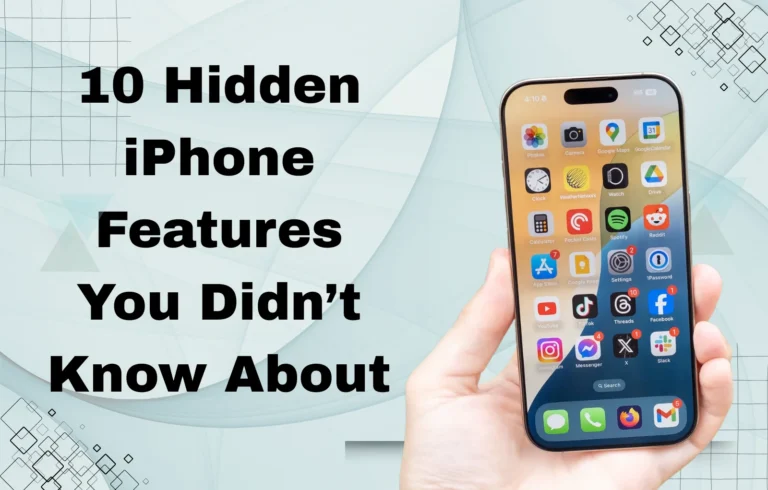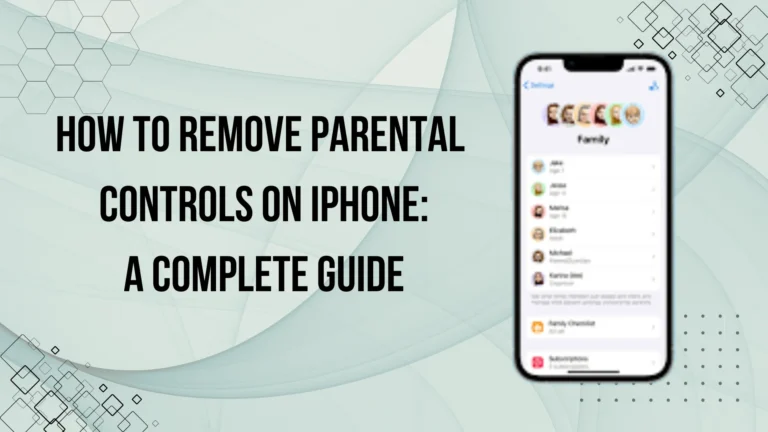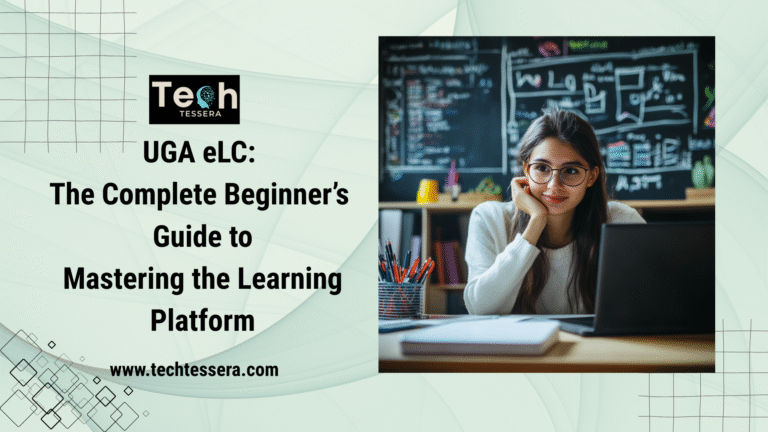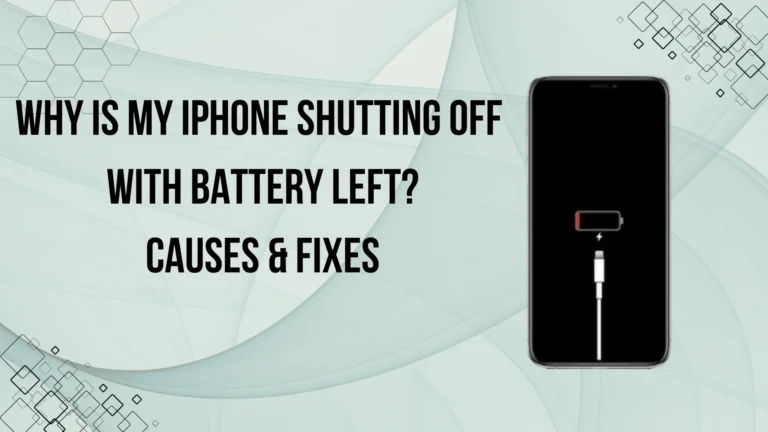How to Screen Mirror iPhone to Roku?

Screen mirroring lets you display your iPhone’s screen on a larger TV screen — perfect for watching videos, sharing photos, giving presentations, or gaming. If you have a Roku device, you’re in luck. Roku supports screen mirroring through Apple’s AirPlay feature, making the entire process simple and wireless.
This guide will walk you through how to screen mirror iPhone to Roku, along with setup instructions, troubleshooting tips, and frequently asked questions.
If you’re managing your child’s device, check out How to Remove Parental Controls on iPhone for step-by-step guidance.
What is Screen Mirroring?
Screen mirroring means projecting your iPhone screen onto another display — in this case, your Roku-connected TV. This allows you to show exactly what’s happening on your iPhone in real time.
Unlike casting (which only sends specific content), screen mirroring duplicates your entire screen — apps, videos, games, messages, and more.
Requirements for Screen Mirroring to Roku
Before starting, make sure you have the following:
| Requirement | Description |
| iPhone | iPhone running iOS 12 or later |
| Roku Device | Roku TV or Streaming Stick with AirPlay support |
| Same Wi-Fi Network | Both devices must be connected to the same Wi-Fi |
| Latest Software Updates | Update both your iPhone and Roku firmware |
To check if your Roku supports AirPlay:
Go to Settings > Apple AirPlay and HomeKit. If you don’t see this option, your Roku may not support screen mirroring from an iPhone.
How to Enable AirPlay on Roku?

- On your Roku remote, press the Home button.
- Navigate to Settings.
- Select Apple AirPlay and HomeKit.
- Turn AirPlay to On.
- Optional: Set Require Code to “First Time Only” for easier connections.
How to Screen Mirror iPhone to Roku?
Once AirPlay is enabled on your Roku, follow these steps on your iPhone:
- Open Control Center:
- On iPhones with Face ID: Swipe down from the top-right corner.
- On iPhones with Touch ID: Swipe up from the bottom of the screen.
- On iPhones with Face ID: Swipe down from the top-right corner.
- Tap on Screen Mirroring.
- A list of available devices will appear. Select your Roku device.
- If prompted, enter the AirPlay code displayed on your TV screen.
- Your iPhone screen will now appear on your Roku-connected TV.
How to Stop Screen Mirroring?
To end mirroring:
- Open the Control Center on your iPhone.
- Tap Screen Mirroring.
- Select Stop Mirroring.
Alternatively, just press the Home button on your Roku remote to exit AirPlay mode.
Benefits of Screen Mirror iPhone to Roku
Screen-mirroring your iPhone to Roku comes with several practical advantages. Whether you’re streaming videos, sharing photos, or giving a presentation, this wireless feature enhances the overall experience by shifting everything from your small screen to a larger display.
Larger Display
Enjoy watching Netflix, YouTube, or your Apple Photos on your TV. It’s perfect for family movie nights or showcasing vacation memories in stunning detail.
No Cables Needed
One of the biggest perks is the wireless setup. No messy HDMI cables—just a few taps, and your iPhone connects to Roku seamlessly through AirPlay.
Ideal for Presentations
Need to present slides, notes, or web content during a meeting? Screen mirroring makes it easy to share your iPhone screen in real time without needing a laptop or projector.
Real-Time Display
Whether you’re playing games, attending a Zoom call, or showing an app demo, screen mirroring offers real-time transmission, making everything smoother and more interactive.
From entertainment to productivity, screen mirroring brings flexibility and functionality to your fingertips—all without the hassle of extra gear or setup time.
Troubleshooting: iPhone Won’t Connect to Roku?
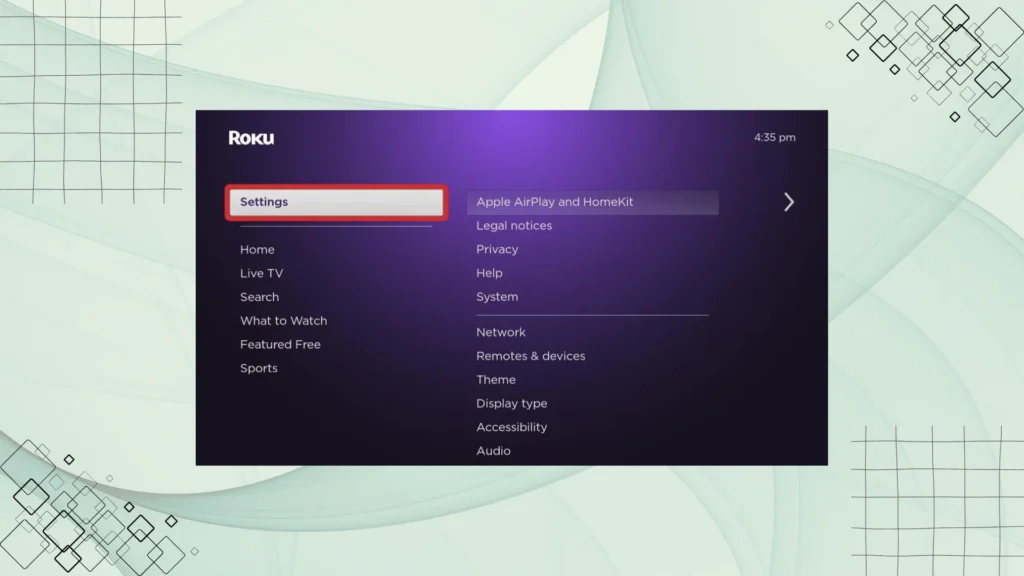
If you’re having trouble connecting your iPhone to Roku, you’re not alone. Screen-mirroring issues are often caused by network problems, outdated software, or incorrect settings. Here are some quick fixes:
Devices Not on the Same Network
One of the most common issues is that your iPhone and Roku aren’t connected to the same Wi-Fi network. Double-check this in the iPhone’s Wi-Fi settings and your Roku’s network settings to ensure they match.
AirPlay Option Not Available on Roku
If you don’t see the AirPlay option in your Roku settings, your device might not support it. Make sure your Roku is updated to the latest version. Go to Settings > System > System Update and install any available updates.
Mirroring Lags or Disconnects
Poor Wi-Fi signals can cause lag or sudden disconnections. Try moving your router closer, disconnecting unused devices, or restarting your modem/router for a stronger connection.
iPhone Doesn’t Detect Roku
If your iPhone can’t find your Roku, restart both devices. Then open Control Center and try screen mirroring again.
With these simple troubleshooting tips, you’ll be back to mirroring in no time.
For syncing across devices, visit How to Sync Messages from iPhone to Mac and keep your conversations flowing.
Alternative Apps for screen Mirror iphone to roku
While AirPlay is the easiest method, some users prefer third-party apps for added features:
| App Name | Description |
| Mirror for Roku | Lets you mirror screen and sound |
| AirBeamTV | Works with older Roku models |
| Roku App (iOS) | Allows limited media casting (not full mirroring) |
Note: These apps might have limited free functionality or require a purchase.
Conclusion
Learning how to screen mirror iPhone to Roku is a game-changer for anyone who wants a bigger screen experience. Whether you’re streaming videos, giving a presentation, or showing off vacation photos, screen mirroring makes it all seamless.
With just a few taps, your iPhone becomes the ultimate wireless remote for your Roku TV. Just ensure both devices are updated and connected to the same Wi-Fi network, and you’re all set.