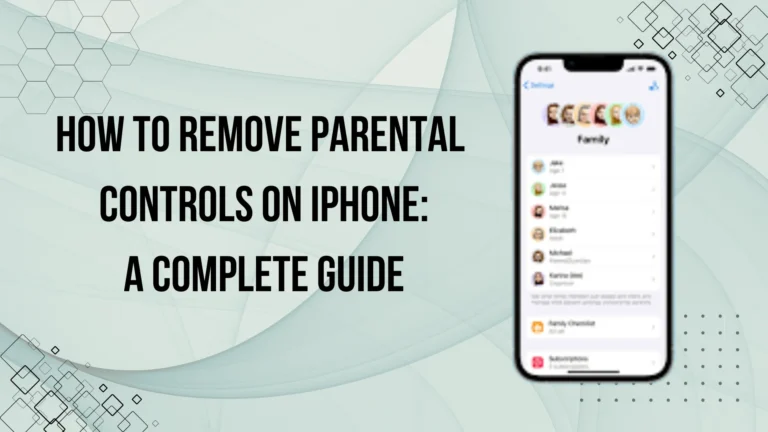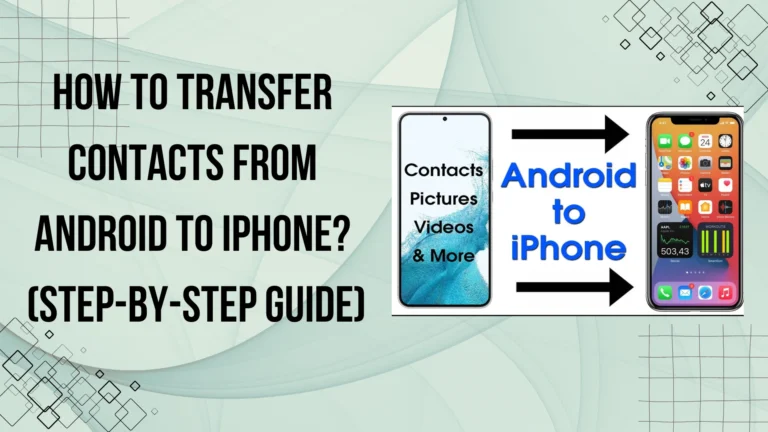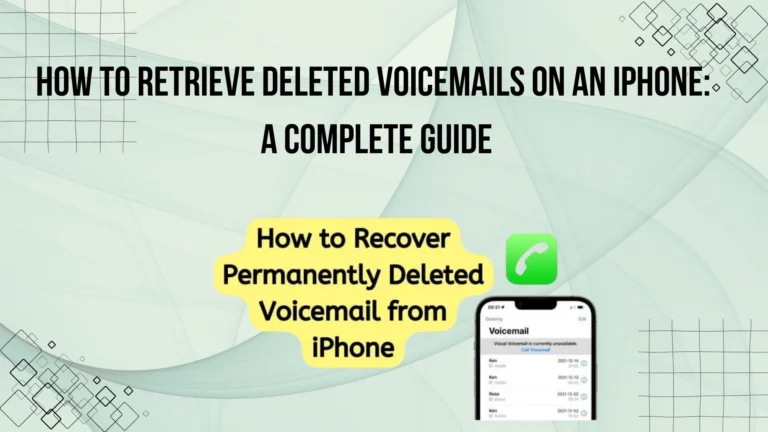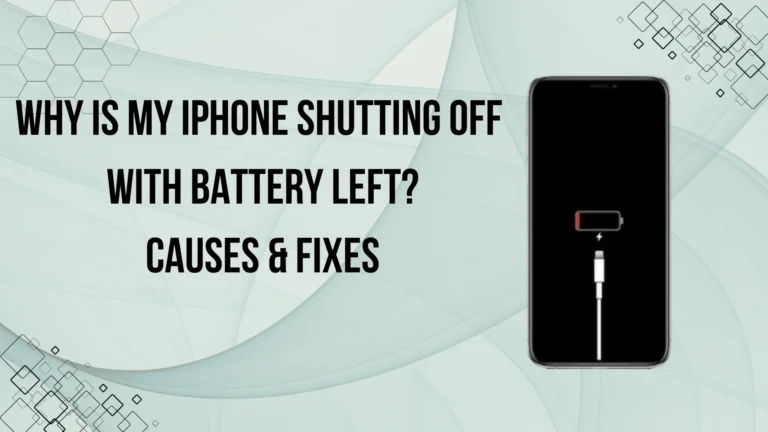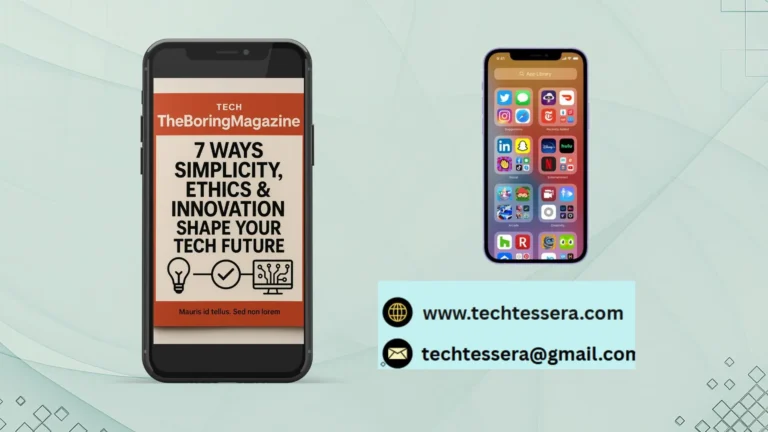iPhone 15 Pro Max Issues: 7 Common Problems and How to Fix Them

The iPhone 15 Pro Max is packed with cutting-edge features like the A17 Pro chip, 48MP camera, and a stunning display. However, even this powerful device isn’t free from issues like battery drain, overheating, and software bugs. Knowing how to identify and fix these problems early can save you time and frustration. This guide highlights the most common iPhone 15 Pro Max issues and offers practical solutions to keep your device running smoothly and ensure a better user experience.
7 Common iPhone 15 Pro Max Issues
Below is a list of some common issues that users of the iPhone 15 Pro Max face. Let’s find out, along with the solutions to get rid of these issues:
1. Battery Drain Issues
One of the most common complaints among iPhone 15 Pro Max users is battery drain. Despite having a large 4,422mAh battery, some users have reported that their phones are losing charge much faster than expected. This issue can be especially frustrating, as it can disrupt daily tasks and leave you searching for a charger more frequently.
If your iPhone 15 Pro Max is shutting off unexpectedly even when there’s battery left, it could be related to battery issues. Learn more about this common problem and ways to fix it in our article Why Is My iPhone Shutting Off with Battery Left?.
Possible Reasons for Rapid Battery Drain:
- Background Apps & Processes: One of the primary causes of excessive battery drain is background apps and processes that continue to run even when you’re not actively using them. Apps like social media, email, and even streaming services consume power in the background.
- Location Services: If you have location services enabled for multiple apps, this can significantly impact battery life. Constant tracking and updates take a toll on the battery.
- Screen Brightness & Settings: High screen brightness, especially when using apps or games that require intense visuals, can rapidly deplete battery life.
- Battery Health Degradation: Over time, the battery health of your device naturally degrades. If your iPhone 15 Pro Max’s battery health has dropped below 80%, it may be the reason for the rapid battery drain.
- Software Bugs: iOS updates can sometimes introduce bugs that cause power-hungry processes to run in the background, draining the battery.
Solutions to Fix Battery Drain Issues:
- Close Unnecessary Apps: Regularly close apps running in the background to conserve power.
- Adjust Location Services: Disable location tracking for apps that don’t need it or adjust settings to “While Using the App” instead of “Always.”
- Reduce Screen Brightness or Enable Auto-Brightness: Lower your screen brightness or turn on the auto-brightness setting in the Display & Brightness section of Settings.
- Check Battery Health: Go to Settings > Battery > Battery Health & Charging to check if the battery needs replacement.
- Update iOS & Apps: Ensure your iPhone is running the latest version of iOS and that apps are updated to the latest versions. This can resolve bugs that impact battery life.
2. Overheating Problems
Overheating is another common issue faced by iPhone 15 Pro Max users. While smartphones naturally generate heat during use, prolonged overheating can cause performance issues, damage to internal components, and in some cases, rapid battery drain. Overheating often happens when the device is under heavy use, but it can also occur due to certain settings, environmental factors, or software glitches.
Factors Contributing to Overheating:
- Heavy Usage: Intensive tasks like gaming, 4K video recording, or augmented reality (AR) applications demand more power from the device, resulting in heat buildup.
- High Ambient Temperature: Using your iPhone in hot weather or leaving it in direct sunlight for long periods can cause the device to overheat.
- Faulty Apps or Software Bugs: Apps running inefficiently or bugs in iOS can cause the iPhone to work harder than necessary, leading to excessive heat production.
How to Prevent Overheating and Cool Down Your iPhone?
- Reduce Intensive Usage: Limit the usage of resource-heavy apps, especially during long periods, to give your phone time to cool down.
- Avoid Direct Sunlight: Never leave your iPhone in direct sunlight or hot places, such as inside a car on a sunny day.
- Close Background Apps: Close unused apps that may be running in the background and consuming processing power.
- Enable Low Power Mode: This reduces the workload of your iPhone by disabling non-essential features, which can help with cooling.
- Update iOS & Apps: Keeping your device updated ensures that software optimizations are in place to prevent unnecessary heat generation.
3. Camera Glitches and Performance
The camera is one of the standout features of the iPhone 15 Pro Max, offering high-quality photos and videos thanks to its advanced sensor technology and enhanced processing power. However, some users have reported experiencing issues with camera performance or glitches that can affect the overall quality of photos and videos. These glitches can range from blurry images to software malfunctions that prevent the camera from functioning properly.
Issues with Camera Quality or Functionality:
- Blurry Images: Sometimes, photos appear blurry or out of focus, even when the camera is held still. This could be due to lens smudges, autofocus issues, or software problems.
- Lagging or Freezing Camera App: Some users face delays or the camera app freezing when launching the camera or switching between modes (photo, video, portrait).
- Color Distortion or Noise: In certain lighting conditions, images may appear with distorted colors or visible noise, especially in low-light situations.
- Camera App Crashes: The camera app may crash suddenly, preventing you from capturing important moments.
Solutions for Fixing Camera-Related Glitches:
- Clean the Lens: Ensure the camera lens is free from smudges, dirt, or fingerprints. Use a microfiber cloth to clean the lens for clearer pictures.
- Restart the Camera App: If the camera is freezing, force-close the app and reopen it to resolve any temporary glitches.
- Update iOS & Apps: Check for software updates for both iOS and camera-related apps. These updates often fix bugs and improve overall camera performance.
- Reset Camera Settings: Go to Settings > Camera and reset any settings that may have been inadvertently changed, including filters, live photos, and other preferences.
4. Touchscreen Sensitivity Problems
The iPhone 15 Pro Max features a responsive and fluid touchscreen, which is integral to the user experience. However, some users have reported issues with either an unresponsive touchscreen or one that registers phantom touches. These problems can be frustrating, especially when trying to navigate apps, browse the web, or type messages.
Issues with Unresponsive or Sensitive Touchscreens:
- Unresponsive Screen: At times, the touchscreen may fail to register touch inputs, or it may respond intermittently. This could happen when swiping, tapping, or using gestures.
- Over-sensitive Screen: On the other hand, some users experience an overly sensitive screen that registers touches even when not intended. This may lead to accidental taps and frustration while typing or using apps.
- Phantom Touches: Sometimes, the screen registers random inputs without being touched. This issue can make it hard to use your phone, as the screen may start opening apps or scrolling through content on its own.
How to Resolve Touchscreen Sensitivity Issues?
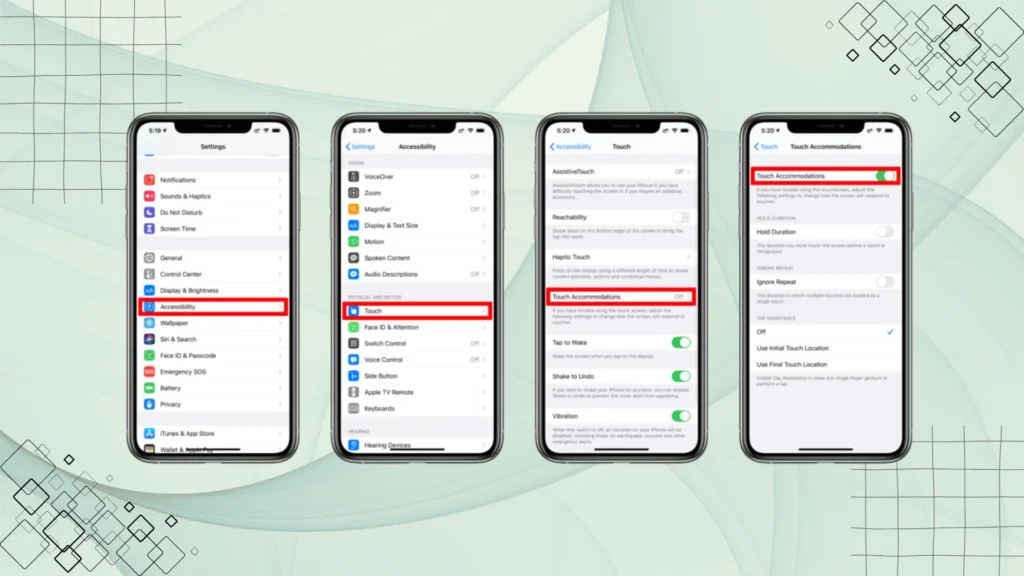
- Restart Your iPhone: A simple restart can often fix minor glitches or unresponsiveness.
- Remove the Case or Screen Protector: If you’re using a case or screen protector, remove it to check if they are causing interference with the touchscreen.
- Clean the Screen: Gently clean the screen with a microfiber cloth to remove any dirt, oil, or moisture that may be interfering with touch sensitivity.
- Check for Software Updates: Make sure you have the latest iOS update installed, as Apple frequently releases bug fixes that can address touchscreen issues.
- Reset All Settings: If the problem persists, you can reset all settings by going to Settings > General > Reset > Reset All Settings. This will not delete your data but will reset things like Wi-Fi settings and preferences.
5. Software Bugs and System Crashes
Software bugs and system crashes are common issues that iPhone users face, and the iPhone 15 Pro Max is no exception. Although Apple’s iOS is generally reliable, there are instances where apps freeze, the system crashes, or the phone behaves erratically. These software glitches can disrupt your experience, especially when trying to use your device for daily tasks.
Common Software-Related Issues:
- App Freezes: One of the most common software bugs involves apps freezing or becoming unresponsive. This can happen with any app, and it often requires you to force-close the app to regain control.
- System Crashes: At times, the entire operating system may crash, causing your phone to restart or freeze on the Apple logo. This can be frustrating, especially if it occurs during important activities.
- Laggy Performance: Your iPhone may become sluggish, and apps may take longer than usual to open. This can be caused by excessive background processes or a lack of system resources.
- Unexpected Reboots: Another common issue is the iPhone restarting unexpectedly without warning, which can happen during a phone call or when using certain apps.
How to Troubleshoot and Fix These Bugs?
- Restart Your iPhone: A simple restart can fix many software glitches, as it clears temporary files and resets system processes.
- Update iOS: Ensure your iPhone is running the latest version of iOS, as Apple frequently releases updates to fix bugs and improve system performance.
- Clear App Cache: If an app keeps freezing or crashing, try clearing its cache or reinstalling it to remove any corrupted files.
- Force Restart: If your phone becomes unresponsive and won’t restart, try a force restart by quickly pressing and releasing the Volume Up button, followed by the Volume Down button, and then holding the Side button until the Apple logo appears.
6. Connectivity Issues: Wi-Fi, Bluetooth, and 5G
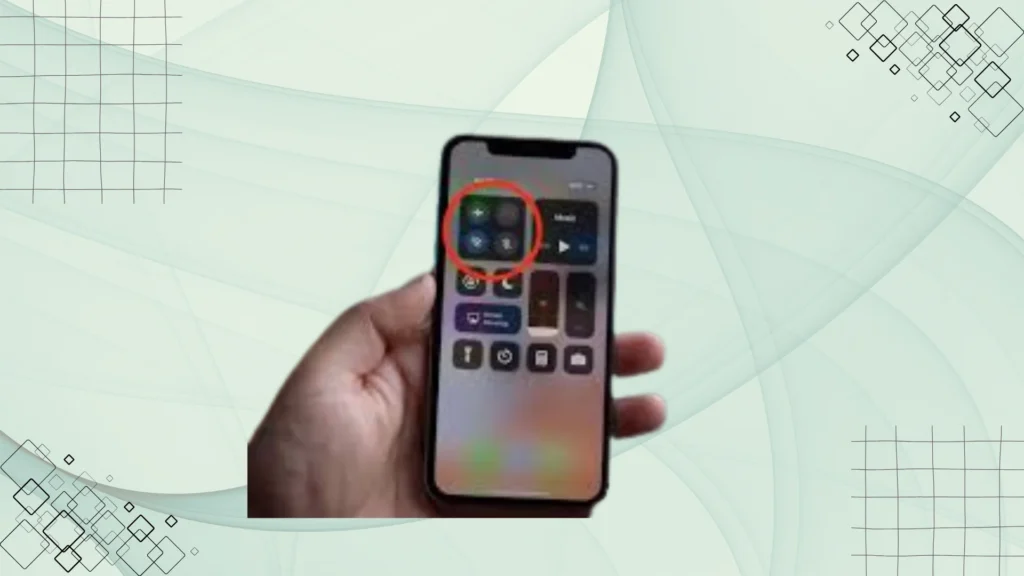
Connectivity problems are one of the most frustrating issues iPhone 15 Pro Max users face. Whether it’s Wi-Fi, Bluetooth, or 5G, connectivity failures can disrupt daily tasks and leave you feeling disconnected from the world. These issues can vary from weak signal strength to complete connection failures. Understanding the causes of these problems and knowing how to resolve them can help ensure you have a smooth and uninterrupted experience.
Solutions to Improve Network and Connection Stability:
- Restart Your Router and iPhone: Sometimes, simply restarting your router and iPhone can resolve connectivity issues. This clears out any temporary glitches and resets the connection.
- Update Your Software and Devices: Ensure both your iPhone and connected devices have the latest updates installed. Outdated software can sometimes cause compatibility issues that impact connectivity.
- Reset Network Settings: If connectivity issues persist, try resetting your network settings by going to Settings > General > Reset > Reset Network Settings. This will clear saved Wi-Fi passwords and Bluetooth connections, but it can help resolve persistent problems.
- Switch Wi-Fi Bands or Move Closer to the Router: For Wi-Fi problems, try switching from 5GHz to 2.4GHz if the 5GHz band is congested, or move closer to the router to improve signal strength.
- Toggle Airplane Mode: Turn on Airplane Mode for 10-15 seconds, then turn it off again. This can help reset your device’s network connections, including Wi-Fi, Bluetooth, and cellular networks.
7. Face ID or Fingerprint Recognition Problems
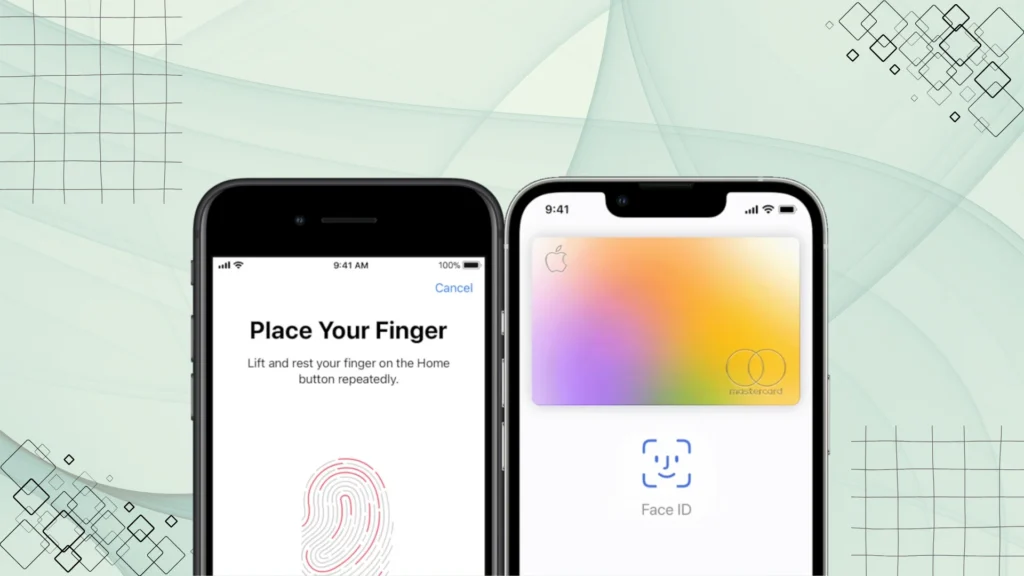
Face ID and fingerprint recognition (Touch ID) are two of the most popular and secure ways to unlock an iPhone 15 Pro Max. However, users may encounter issues with these features from time to time, including failed recognition, slow processing, or complete unresponsiveness. Understanding the reasons behind these problems and knowing how to fix them can help maintain the smooth operation of these essential features.
Issues with Face ID or Fingerprint Sensor:
- Face ID Problems: If Face ID fails to recognize your face, it could be due to various factors, such as poor lighting, dirt or obstructions on the TrueDepth camera, or changes in your appearance (e.g., wearing glasses or a mask). Software glitches or a misalignment of your face during the setup process can also affect recognition.
- Fingerprint Sensor Problems: If Touch ID fails to recognize your fingerprint, it could be due to wet, dirty, or damaged fingers. It may also occur if there is an issue with the fingerprint sensor itself or if your fingers are too dry or oily during scanning.
How to Fix Recognition Issues?
- Clean the Sensor or Camera: Ensure the TrueDepth camera (for Face ID) and the fingerprint sensor (for Touch ID) are clean and free of obstructions. Use a soft, dry cloth to clean them regularly to prevent dirt or oil buildup.
- Update your iPhone: Make sure your iPhone is running the latest iOS version. Updates often fix bugs and improve recognition accuracy.
- Re-register Face ID or Fingerprints: If Face ID or Touch ID isn’t working properly, try re-registering your face or fingerprint. For Face ID, go to Settings > Face ID & Passcode > Reset Face ID, and for Touch ID, go to Settings > Touch ID & Passcode > Delete Fingerprints and add them again.
Conclusion
In conclusion, the iPhone 15 Pro Max is a powerful device, but like any technology, it may come with its set of issues. Common problems, such as battery drain, overheating, camera glitches, touchscreen sensitivity issues, software bugs, and connectivity problems, can be fixed with simple troubleshooting steps. Always ensure your software is up to date, check settings, and follow the solutions provided to improve your iPhone’s performance.
However, if these issues persist or worsen, don’t hesitate to contact Apple Support for professional assistance. They can help with more advanced troubleshooting or repairs.