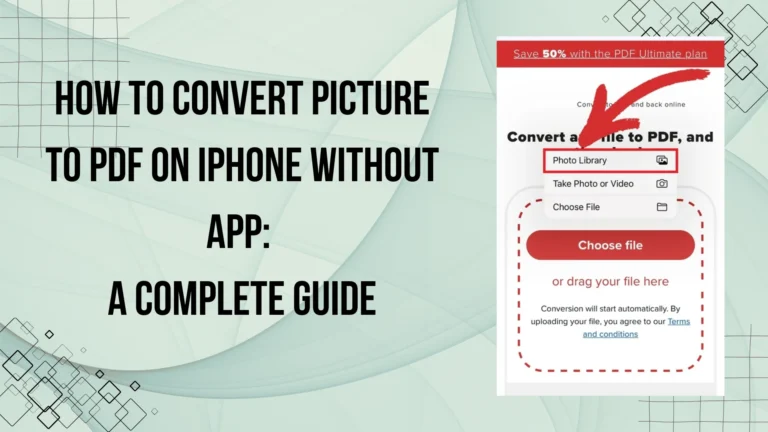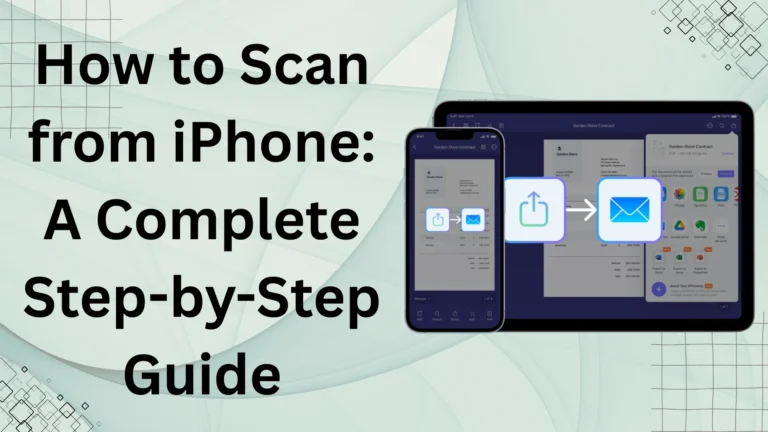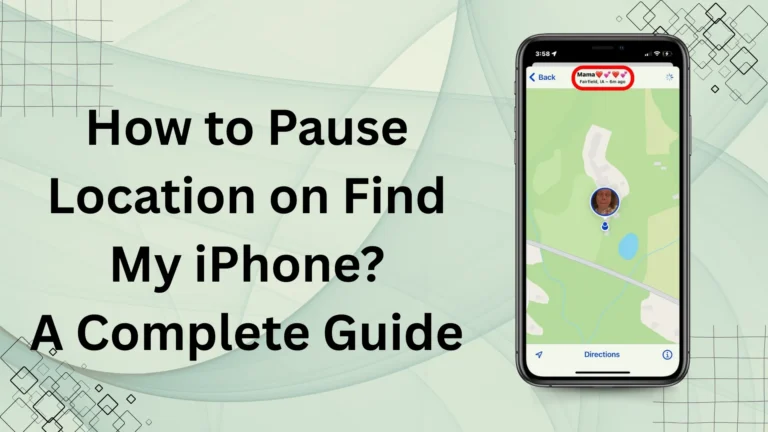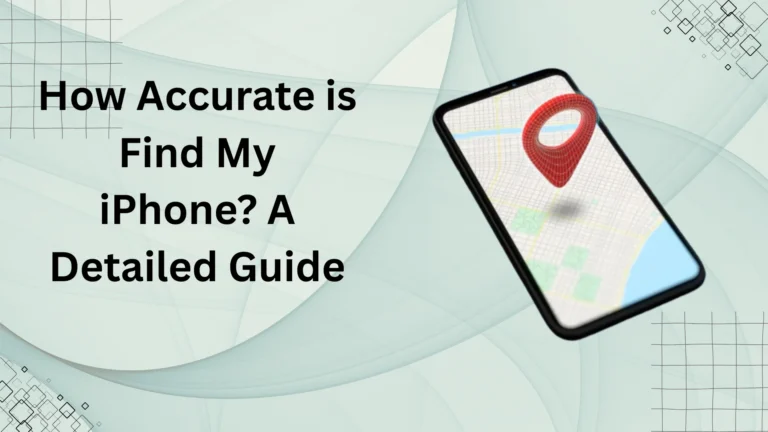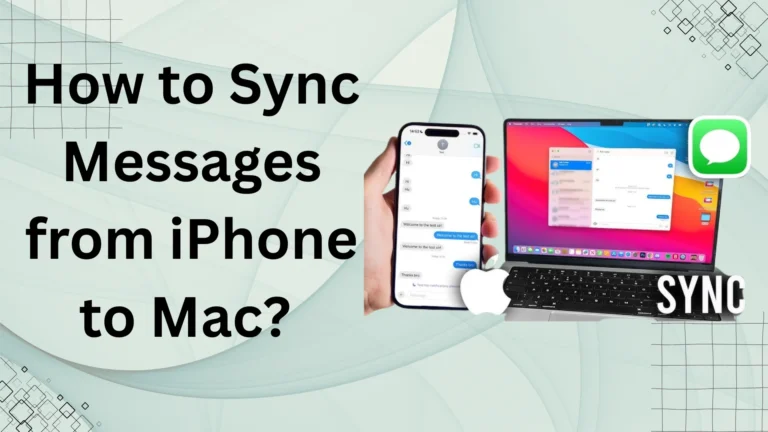How to Backup iPhone to External Hard Drive? (Step-by-Step Guide)

Backing up your iPhone is essential to keep your data safe from accidental loss, hardware failure, or software glitches. While Apple offers iCloud and iTunes backups, these solutions have limitations like limited storage space and reliance on internet connectivity. A more secure and cost-effective option is to backup iPhone to external hard drive, allowing you to store large amounts of data without worrying about cloud storage limits or subscription fees.
In this guide, we’ll walk you through how to backup an iPhone to an external hard drive using different methods, ensuring your photos, contacts, apps, and data remain secure.
Looking for more ways to manage your iPhone? Check out our iPhone features Tips for expert tips on optimizing your device.
Why Backup iPhone to External Hard Drive?
There are several reasons why many users prefer backing up an iPhone to an external hard drive instead of iCloud or Mac storage:
- More Storage Space – External drives offer terabytes of storage, compared to limited iCloud space.
- No Subscription Fees – Unlike iCloud, where you pay for additional storage, an external hard drive is a one-time purchase.
- Offline Accessibility – You can restore your iPhone without needing an internet connection.
- Better Security – Your data remains private and safe from cyber threats or Apple’s cloud policies.
How to Backup iPhone to External Hard Drive? (Mac & Windows)

Method 1: Backup iPhone to External Hard Drive Using Mac (macOS Catalina & Later)
Since macOS Catalina, iTunes has been replaced with Finder, but you can still back up your iPhone to an external drive by following these steps:
Step-by-Step Process:
1️⃣ Connect Your iPhone to your Mac using a USB cable.
2️⃣ Connect Your External Hard Drive to the Mac.
3️⃣ Open Finder and select your iPhone from the sidebar.
4️⃣ Click on General > Back Up All Data on This Mac.
5️⃣ Open Terminal and enter the following command:
sh
CopyEdit
ln -s /Volumes/YourExternalDriveName/Backup ~/Library/Application Support/MobileSync/Backup
Replace YourExternalDriveName with the actual name of your external hard drive.
6️⃣ Click Back Up Now in Finder. Your backup will be stored on the external drive instead of Mac’s storage.
Tip: If you’re using macOS Mojave or earlier, you’ll need to use iTunes instead of Finder.
Method 2: Backup iPhone to External Hard Drive Using Windows & iTunes
If you’re a Windows user, you can still back up your iPhone to an external hard drive using iTunes.
Step-by-Step Process:
1️⃣ Connect your iPhone to the Windows PC.
2️⃣ Open iTunes and select your iPhone.
3️⃣ Click Summary > Back Up Now (This creates a local backup).
4️⃣ Find your backup location by going to:
C:\Users\YourUsername\AppData\Roaming\Apple Computer\MobileSync\Backup
5️⃣ Move the backup folder to your external hard drive.
6️⃣ Open Command Prompt (cmd) as administrator and enter:
sh
CopyEdit
mklink /J “C:\Users\YourUsername\AppData\Roaming\Apple Computer\MobileSync\Backup” “E:\Backup”
Replace E:\Backup with your external drive’s path.
7️⃣ Restart iTunes and back up again – it will now save data to the external hard drive.
Comparison of Backup Methods
| Method | Mac (Finder) | Windows (iTunes) |
| Backup Location Change | Yes (Terminal) | Yes (Command Prompt) |
| Works Without iCloud | Yes | Yes |
| Automatic Backups | No | No |
| Requires External Drive Connection | Yes | Yes |
Best External Hard Drives for iPhone Backup
If you need a reliable external drive, consider these options:
- Samsung T7 SSD – Ultra-fast and compact.
- WD My Passport – Affordable and reliable.
- Seagate Backup Plus – High storage capacity.
FAQs
Conclusion
Backing up your iPhone to an external hard drive is a smart way to save storage, avoid iCloud fees, and keep your data secure. Whether you’re using macOS or Windows, following the step-by-step guide ensures a safe and efficient backup process.
Now that you know how to backup iPhone to an external hard drive, make it a habit to protect your valuable data!