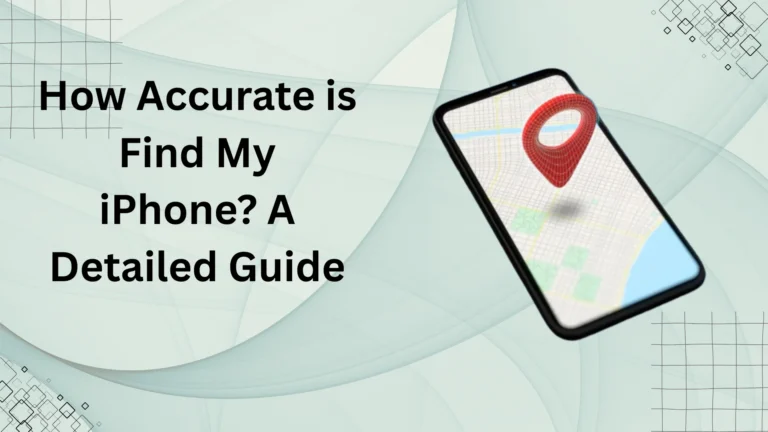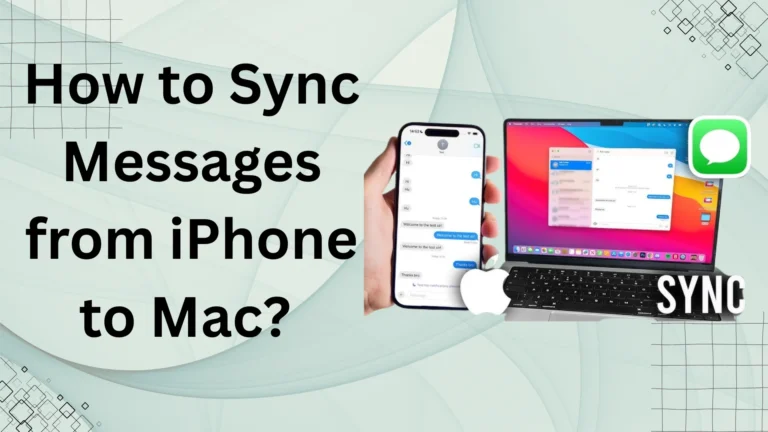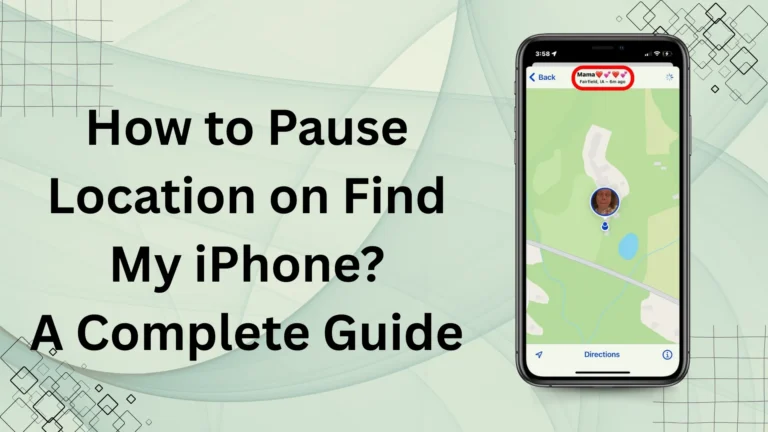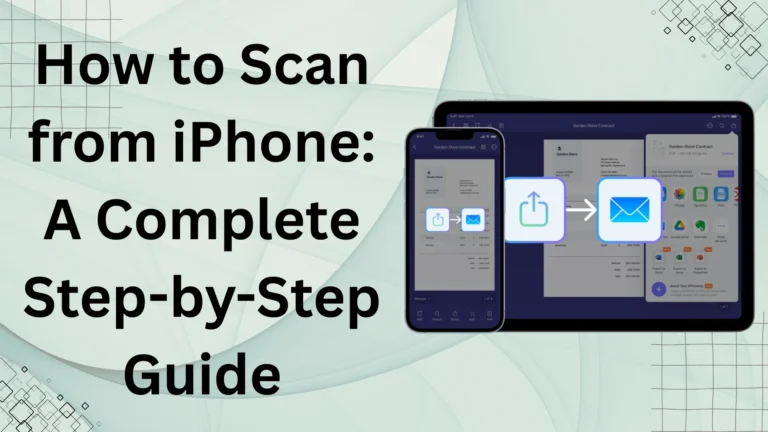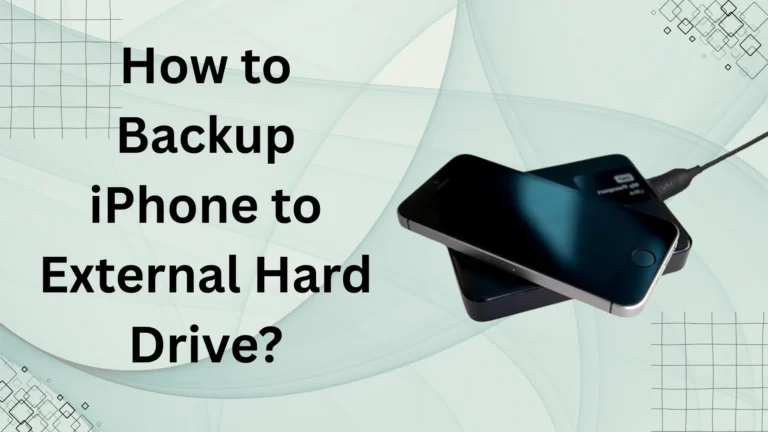How to Convert Picture to PDF on iPhone Without App: A Complete Guide
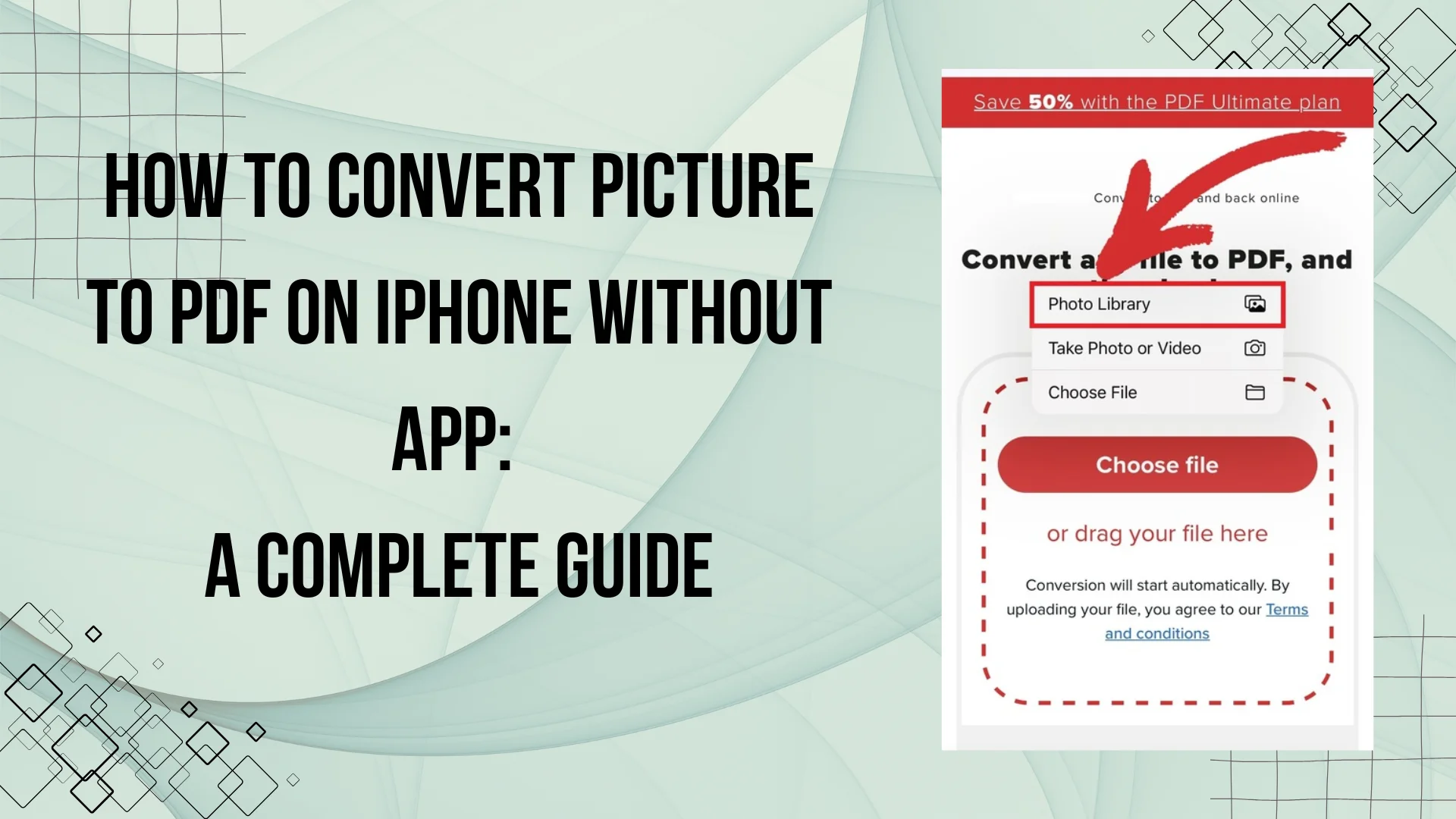
Learn to convert picture to PDF on iPhone is a common need for students, professionals, and everyday users. Whether you’re sharing a document, preserving an image, or organizing files, a PDF format ensures compatibility and security. Many people believe that a third-party app is required for this task, but iPhones have built-in features that allow you to do it effortlessly.
In this guide, we’ll walk you through how to convert pictures to PDF on an iPhone without an app using simple, native iOS methods. Let’s explore the easiest and most efficient ways to get the job done.
Need to scan and save documents too? Learn how to scan from iPhone and convert them into PDFs effortlessly.
Why Convert Picture to PDF on iPhone?
Before diving into the methods, let’s quickly review why converting pictures to PDFs is beneficial:
✔ Universal Format – PDFs maintain formatting across different devices and operating systems.
✔ Security – PDFs allow password protection and prevent unauthorized edits.
✔ Compression – PDFs reduce file size without compromising quality.
✔ Easy Sharing – PDFs are widely accepted for professional and academic purposes.
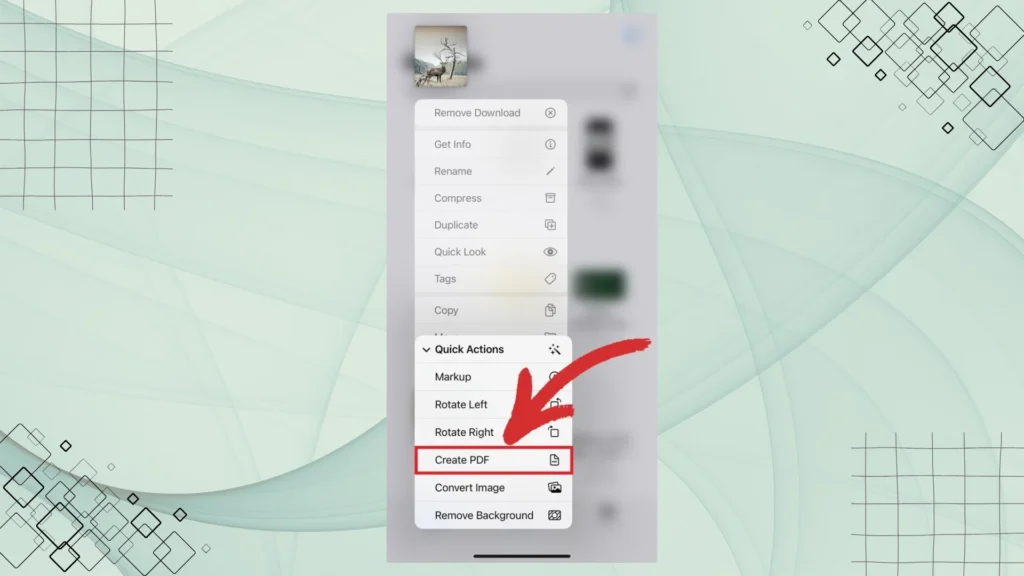
Method 1: Using the Files App
The Files app on iPhone is one of the easiest ways to convert images to PDFs. Follow these steps:
Steps to Convert Picture to PDF via Files App:
- Open the Photos app and select the image you want to convert.
- Tap the Share button (square with an upward arrow).
- Scroll down select Save to Files and choose a folder.
- Open the Files app and navigate to the saved image.
- Tap and hold the image, then select Create PDF from the menu.
- Your picture is now converted into a PDF and saved in the same folder.
Method 2: Using the Print to PDF Feature
The built-in Print to PDF option in iOS is another quick and effective way to convert pictures to PDFs without using any third-party apps.
Steps to Convert Picture to PDF via Print:
- Open the Photos app and select the picture you want to convert.
- Tap the Share button.
- Scroll down and select Print (even if you don’t have a printer connected).
- On the Print Options screen, use two fingers to pinch outward on the preview.
- This action will open the image as a PDF. Tap the Share button again.
- Select Save to Files to store the PDF or share it via email, iMessage, or other platforms.
Comparison of iPhone PDF Conversion Methods
Here’s a quick comparison of the two built-in methods:
| Method | Ease of Use | Requires Internet? | File Quality |
| Files App | ⭐⭐⭐⭐⭐ | No | High |
| Print to PDF | ⭐⭐⭐⭐ | No | High |
Both methods are effective, but the Files app method is slightly more straightforward.
Method 3: Using Apple Books (Alternative Method)
Another built-in iPhone feature is Apple Books, which can also be used to convert images into PDFs.
Steps to Convert Picture to PDF via Apple Books:
- Open the Photos app and select the image.
- Tap the Share button.
- Select Books from the list of sharing options.
- The image will automatically be converted into a PDF and saved in the Books app.
This method is helpful if you want to store PDFs in Books for easy access. However, it does not allow file renaming or choosing a save location.
Benefits of Converting Pictures to PDF on iPhone
Converting images to PDFs offers several advantages, making it easier to manage, share, and protect your files. Unlike standard image formats, PDFs are universally recognized, preserve document quality, and allow for enhanced security features. Whether you’re organizing documents, sending professional files, or ensuring compatibility across platforms, PDFs provide a reliable solution.
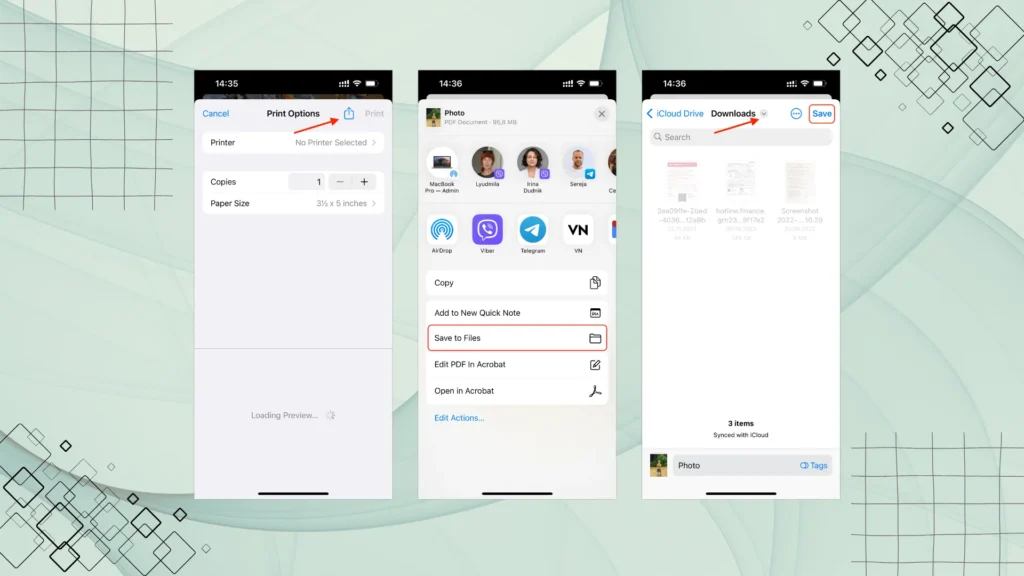
Easy Document Organization
Managing multiple images can be cumbersome, especially when they are scattered across different locations. By converting them into a single PDF, you can store and organize your files neatly, reducing clutter and making it easier to find important documents when needed. This is particularly useful for receipts, scanned documents, or study notes.
Better Compatibility Across Devices
Unlike image formats such as PNG or HEIC, which may not open on all devices, PDFs are universally supported across smartphones, tablets, and computers. Whether you’re using an iPhone, Windows PC, or Android device, you can easily view and share PDF documents without worrying about format restrictions.
Enhanced Security Features
PDFs provide better security options than standard image files. You can add password protection, restrict editing or printing, and even encrypt the file to ensure confidentiality. This is especially beneficial for sensitive documents such as contracts, ID scans, or business reports that require controlled access.
Common Issues & How to Fix Them
Even though converting pictures to PDFs on an iPhone is a straightforward process, users may encounter some common problems. These issues can range from files not saving correctly to quality loss in the converted document. Below are some of the most frequent problems and their solutions.
PDF File Not Saving in the Expected Location
One common issue is not being able to locate the saved PDF file. This usually happens when the file is accidentally saved in an unexpected folder. To fix this, double-check the selected location in the Files app before saving. If using iCloud, ensure that iCloud Drive is enabled to access your documents across devices
Images Appear Blurry in the PDF
Blurry images in a PDF often result from using low-resolution pictures or unnecessary compression during conversion. To avoid this, make sure to use high-quality images before converting them. Additionally, try using Apple’s built-in tools instead of third-party apps that may reduce image quality.
Unable to Use the Print to PDF Option
If the “Print” option doesn’t show up in the Share menu, it may be due to a minor system glitch or outdated software. Restart your iPhone and try again. If the issue persists, check for the latest iOS update under Settings > General > Software Update to ensure you have the most recent version installed.
FAQs
Conclusion
Now that you know how to convert pictures to PDF on an iPhone without an app, you can efficiently save and share images in a universally accepted format. The Files app and Print to PDF methods provide fast, offline, and reliable solutions.
With these methods, you can easily convert images to PDFs without relying on third-party apps. Try them out and simplify your workflow today!