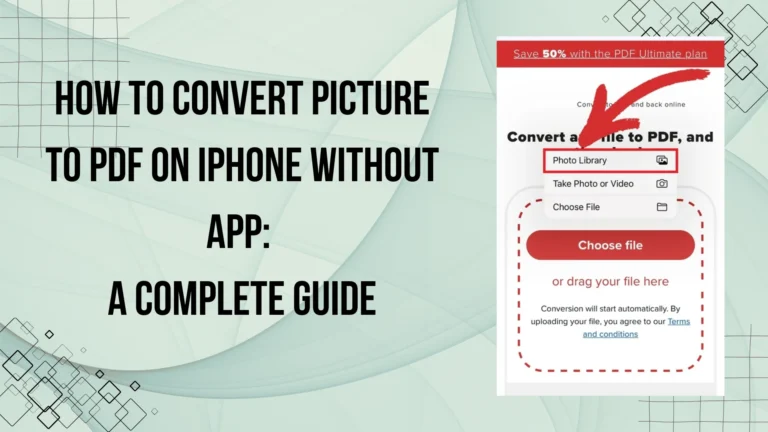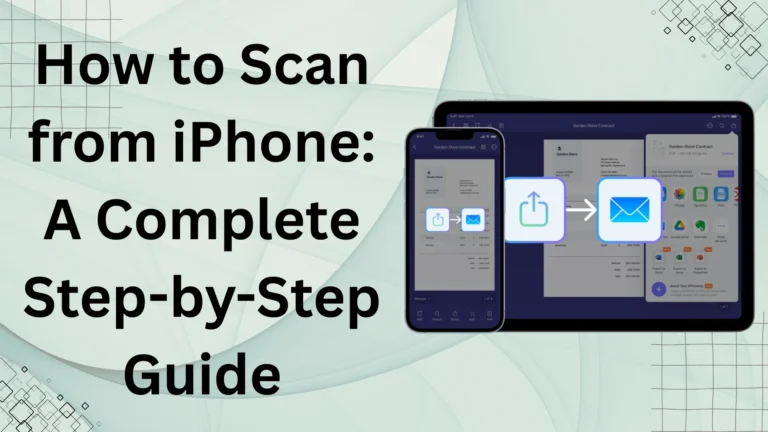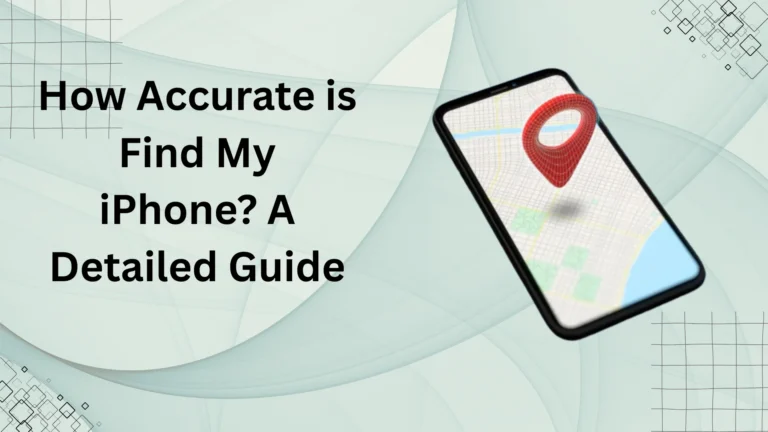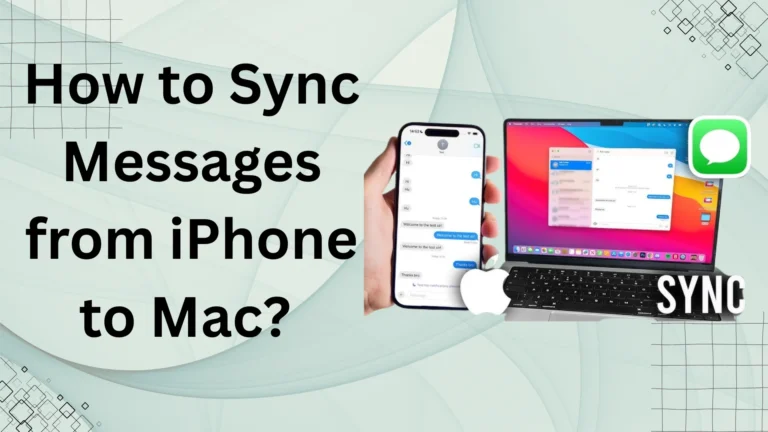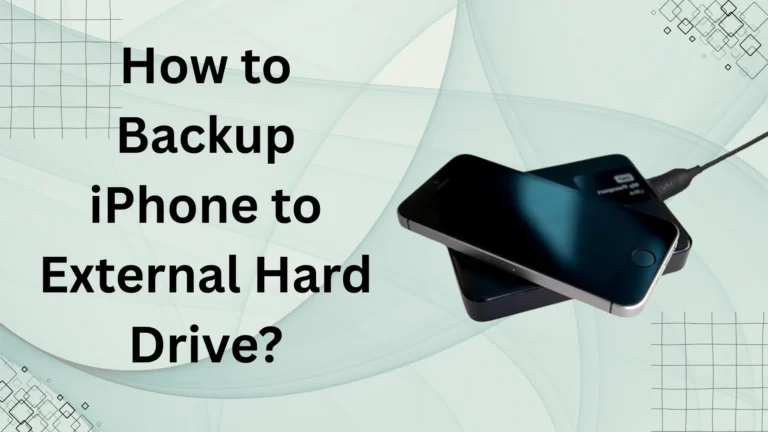How to Pause Location on Find My iPhone? A Complete Guide?
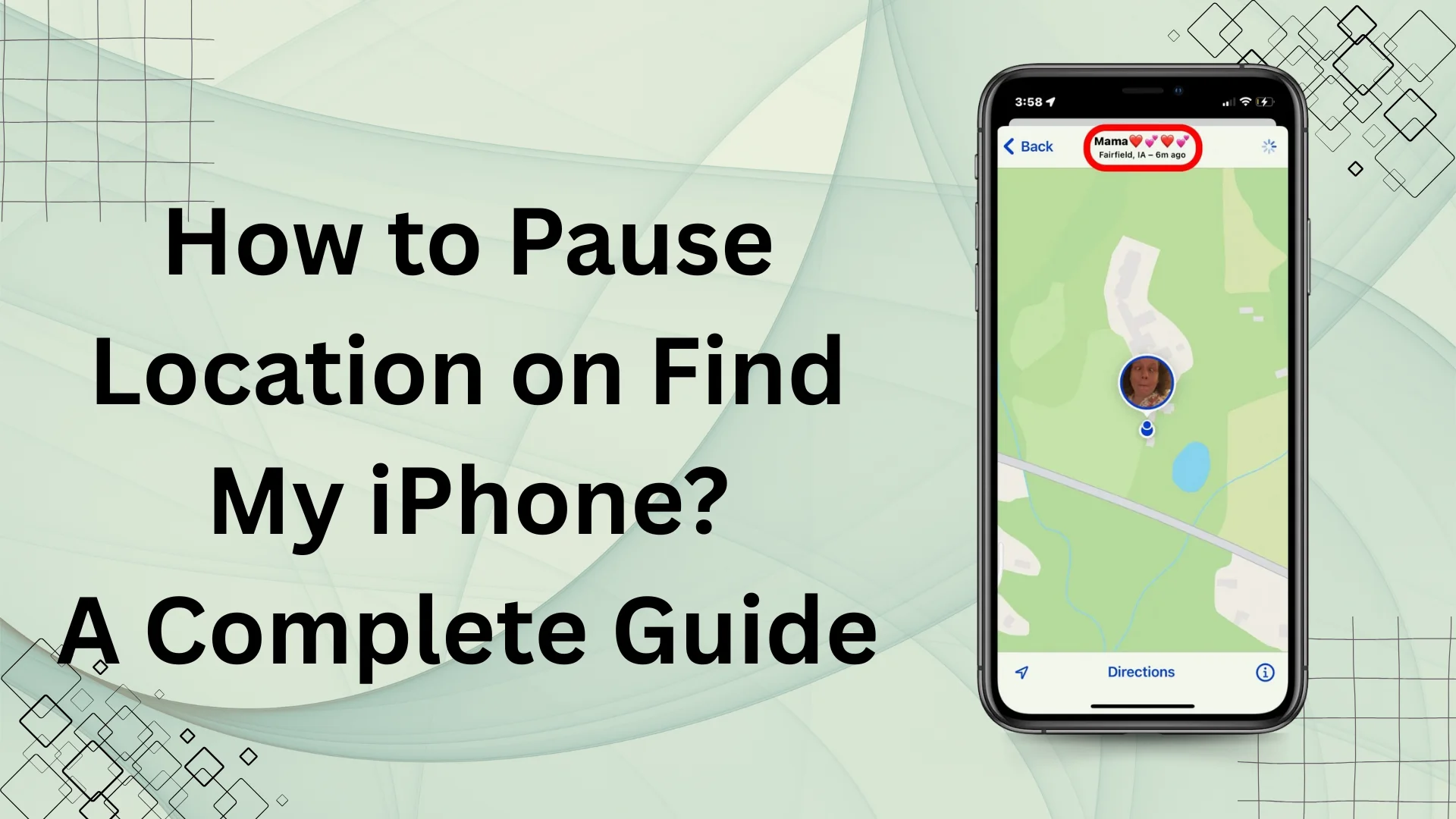
Privacy is a major concern for iPhone users, especially when it comes to location tracking. Apple’s Find My iPhone feature is incredibly useful for locating lost devices, but there might be situations where you want to pause or temporarily disable location tracking without completely turning off the feature. Whether you want some privacy or simply don’t want to be tracked for a while, this guide will show you how to pause location on Find My iPhone in simple steps.
“Curious about Find My iPhone’s accuracy? Learn all the details in our guide: How Accurate is Find My iPhone?.“
How to Pause Location on Find My iPhone?
Pausing your location on Find My iPhone can be done in multiple ways, depending on your needs. Below are some of the best methods:
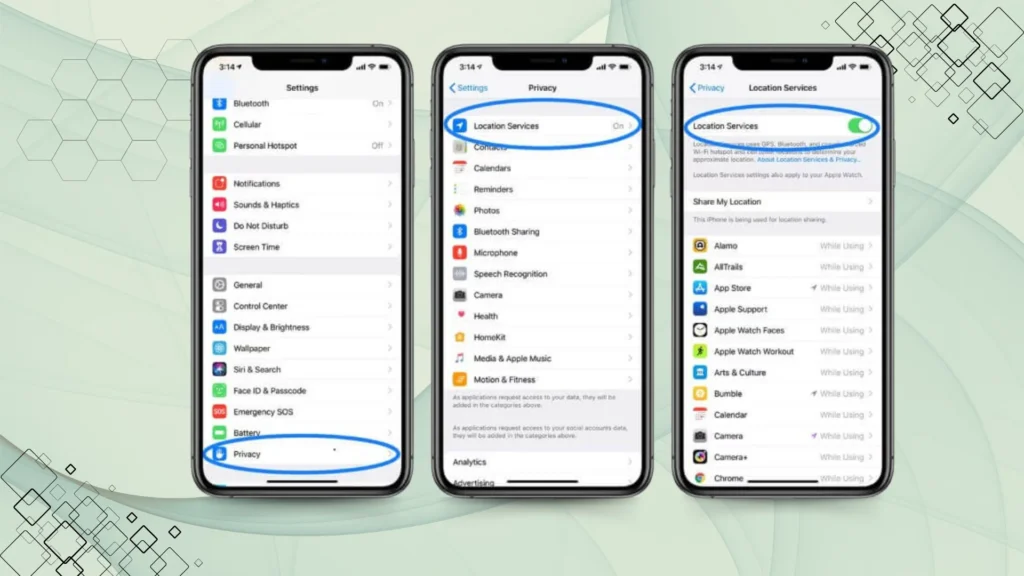
1. Enable Airplane Mode
One of the simplest ways to pause your location tracking is by enabling Airplane Mode.
Steps to Enable Airplane Mode:
- Open Control Center by swiping down from the top-right corner of your screen.
- Tap the Airplane Mode icon to enable it.
- This will disconnect your iPhone from Wi-Fi and cellular networks, making your location unavailable to Find My iPhone.
📌 Note: Airplane Mode disables all network services, including calls and messages.
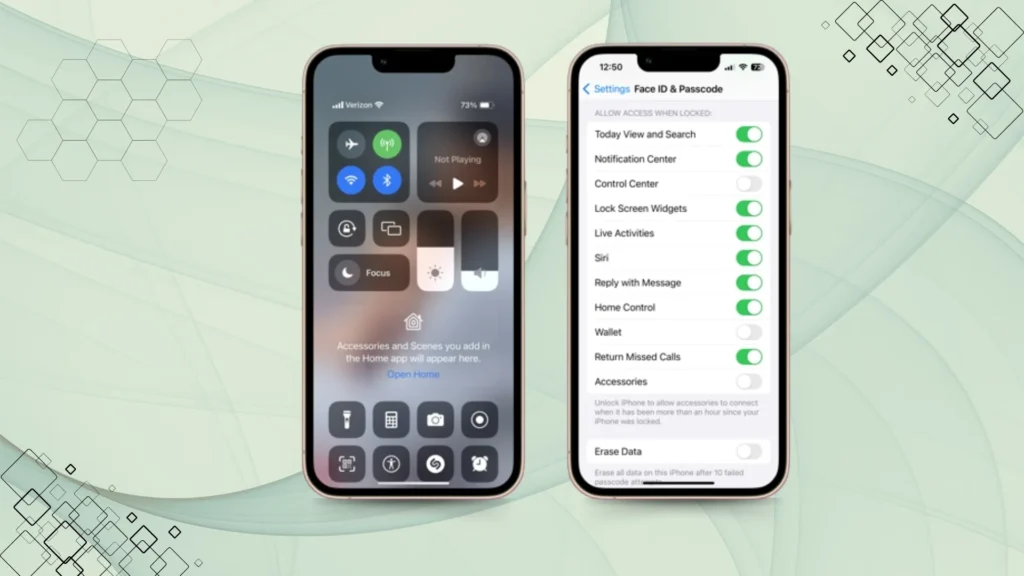
2. Turn Off Location Services for Find My iPhone
If you want to stop sharing your location without turning off all network connections, you can disable Location Services for the Find My app.
Steps to Disable Location Services:
- Open Settings on your iPhone.
- Scroll down and tap Privacy & Security.
- Select Location Services.
- Scroll to find Find My and tap it.
- Choose Never to stop sharing your location.
📌 Note: This method will prevent your device from updating its location but won’t turn off Find My iPhone completely.
3. Use Another Apple Device to Change Location
If you have multiple Apple devices linked to the same Apple ID, you can set a different device as your active location.
Steps to Change Location to Another Apple Device:
- Open the Find My app on another Apple device.
- Tap on Me at the bottom.
- Tap Use This iPhone as My Location (or iPad/Mac if applicable).
📌 Tip: This method is useful if you want to pause your location on one device while still appearing online from another.
4. Stop Sharing Location with Specific People
If you just want to hide your location from specific people while keeping Find My iPhone active, you can stop sharing your location with them.
Steps to Stop Sharing Location with Someone:
- Open Find My app.
- Go to the People tab.
- Select the person you want to stop sharing the location with.
- Tap Stop Sharing My Location.
📌 Tip: The person won’t be notified that you’ve stopped sharing your location, but they won’t be able to see it anymore.
Table: Quick Comparison of Methods to Pause Location on Find My iPhone
| Method | Effect | Best For |
| Airplane Mode | Completely disables network & location tracking | Temporary privacy, no calls/messages |
| Turn Off Location Services | Stops Find My iPhone from accessing location | Keeping networks active while hiding location |
| Change Location to Another Apple Device | Updates location to another linked device | Making location appear somewhere else |
| Stop Sharing Locations with Specific People | Hides location from selected contacts | Avoiding specific people from tracking you |
Does Pausing Location on Find My iPhone Notify Others?
One of the biggest concerns users have when pausing location on Find My iPhone is whether others will be notified. The short answer is no—Find My iPhone does not send a direct notification when you stop sharing your location. However, there are indirect ways someone may notice the change.
For example, if you share your location with family members or friends through the Find My app, they won’t receive an alert, but when they check your location, they will see a “Location Not Available” message. This could raise suspicion if they are actively tracking your location. Similarly, if you pause location sharing via iMessage, your contacts won’t be notified, but when they check, they will no longer see your real-time location.
Another thing to note is that disabling Find My iPhone completely (by signing out of iCloud or turning off the feature in settings) could prompt a security alert in some cases, especially if Two-Factor Authentication is enabled. If you are trying to maintain privacy discreetly, the best method is to use Airplane Mode, turn off Wi-Fi and Bluetooth, or use another Apple device to mislead location tracking.
Privacy Concerns and Legal Aspects of Pausing Location
Pausing location on Find My iPhone raises important privacy and legal considerations. While Apple provides users with full control over their location-sharing settings, misusing this feature—such as hiding location from parents, employers, or law enforcement—could lead to ethical and legal consequences.
For instance, some workplaces require employees to share their location during work hours, and disabling it without permission may violate company policies. Similarly, parents using Family Sharing to monitor their children’s whereabouts might view pausing location as a breach of trust. In legal matters, if location tracking is mandated due to a court order or legal investigation, intentionally disabling it may be considered an obstruction.
From a privacy standpoint, pausing location is a necessary safeguard against unwanted tracking. Whether it’s preventing apps from collecting location data or avoiding potential surveillance, users should balance privacy with responsibility when using this feature. Always ensure you are complying with app policies, local laws, and ethical considerations when managing location settings.
FAQs
Conclusion
Knowing how to pause location on Find My iPhone is essential for privacy and security. Whether you use Airplane Mode, disable Location Services, or switch devices, you can temporarily hide your location without disabling Find My iPhone completely. However, always remember to turn these settings back on when needed, especially for device security.