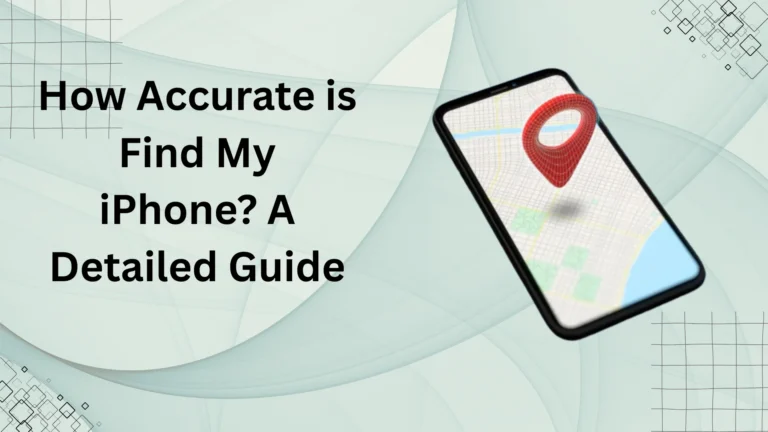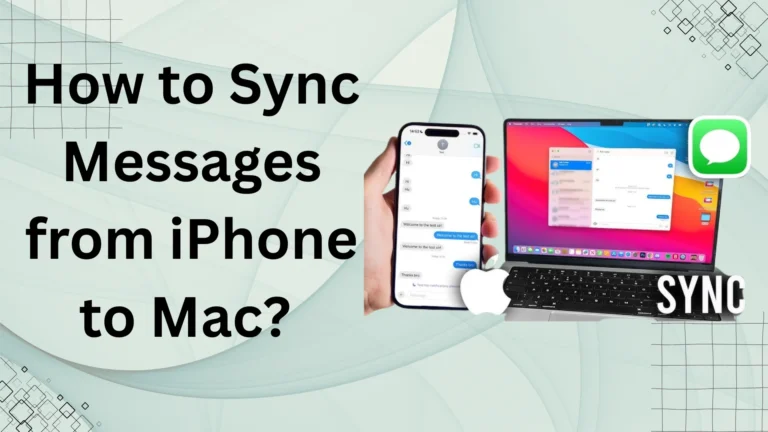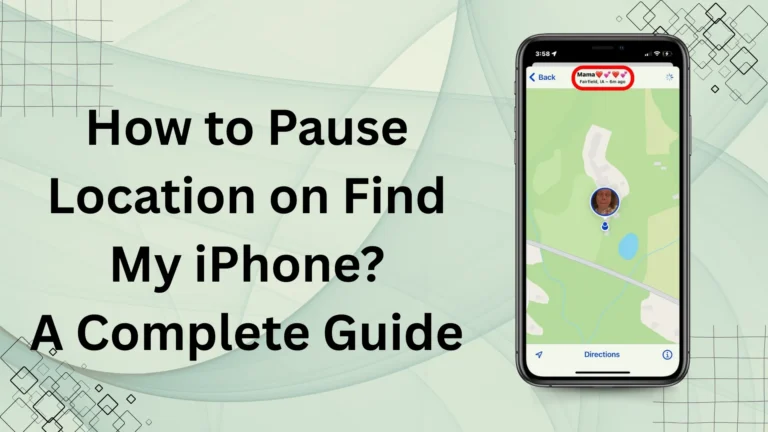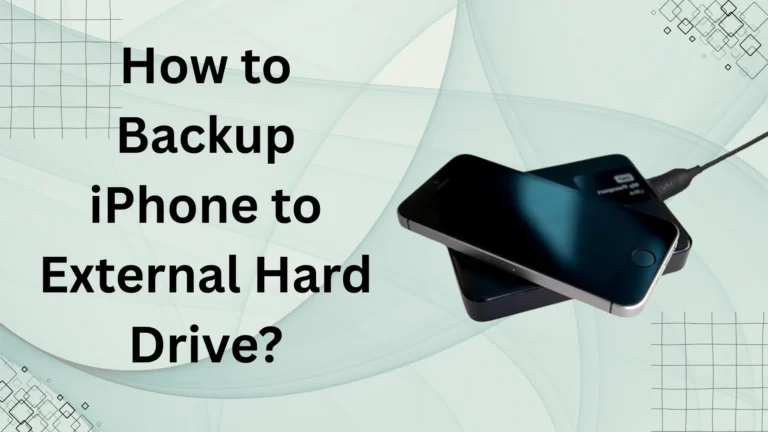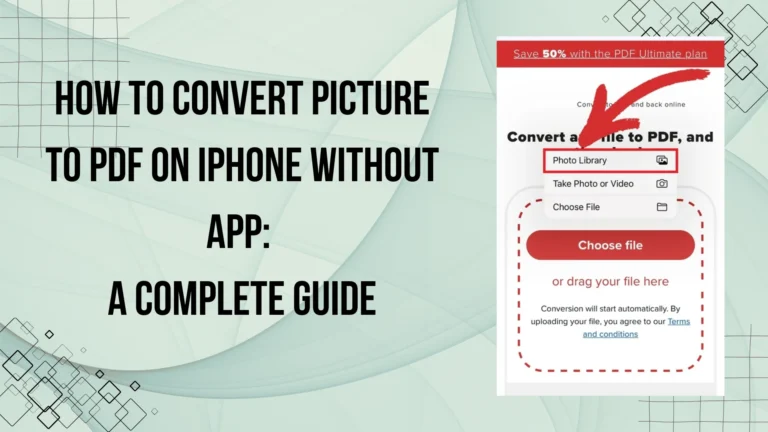How to Scan from iPhone: A Complete Step-by-Step Guide
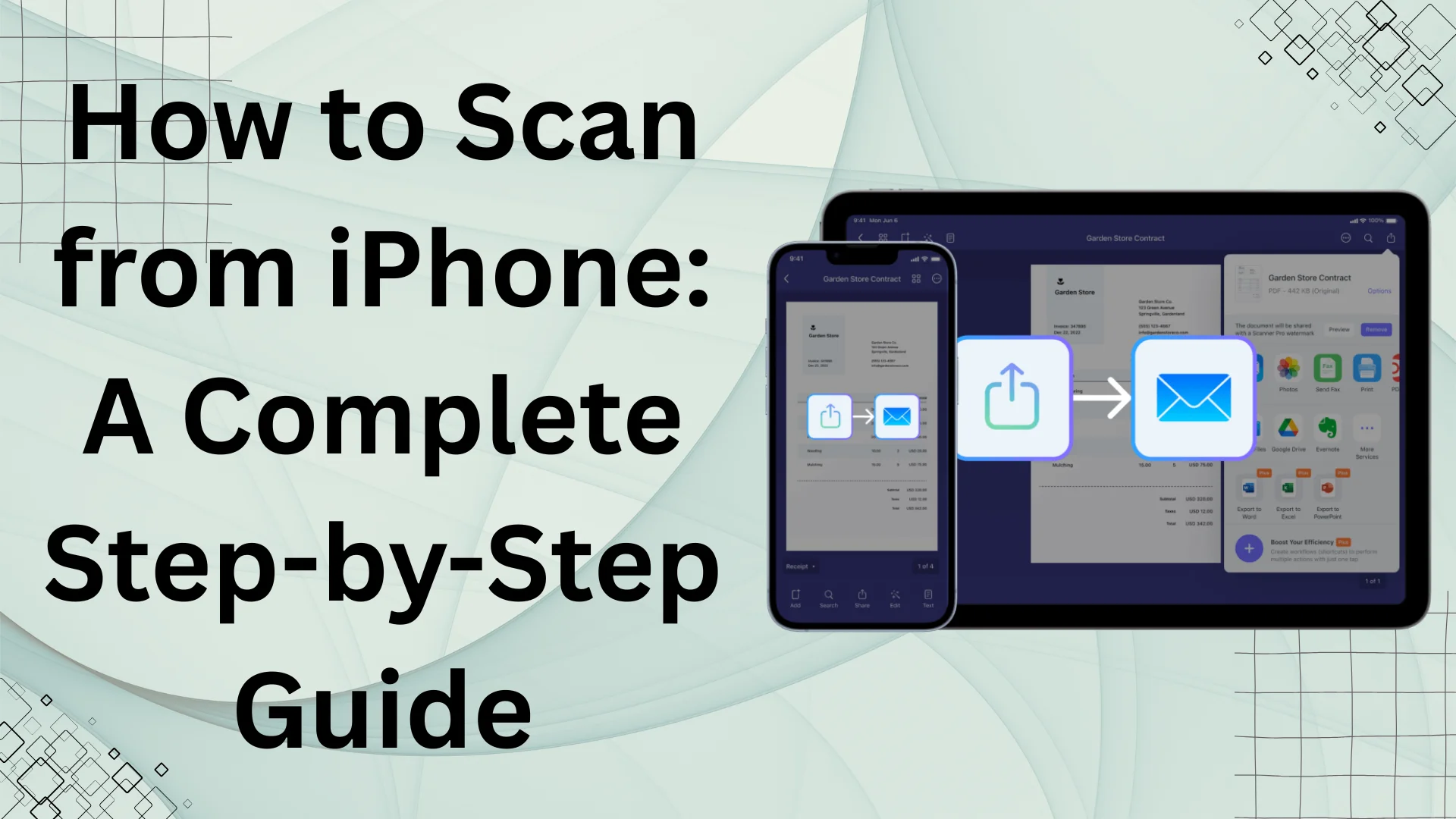
Scanning documents is now easier than ever with an iPhone. Whether you need to digitize receipts, contracts, or notes, Apple’s built-in document scanner lets you quickly scan, save, and share files without needing extra hardware. Many users, however, are unaware of how to scan from iPhone efficiently.
This guide will walk you through how to scan from iPhone, covering different methods, best practices, and troubleshooting tips. Whether you’re using the Notes app, Files app, or a third-party scanner app, this article ensures you get high-quality scans every time.
Scanning documents is just one of many hidden features iPhones offer. Discover more useful tricks in our Ultimate Guide to iPhone Features & Tips.
Why Use Your iPhone as a Scanner?
Scanning documents with an iPhone offers several advantages:
✔ Convenience – No need for bulky scanners; scan anytime, anywhere.
✔ High Quality – iPhone cameras capture sharp and detailed scans.
✔ OCR Technology – Extract text from scanned documents using Optical Character Recognition (OCR).
✔ Easy Sharing – Save and send documents via email, cloud storage, or AirDrop.
✔ Built-in Features – No additional apps are needed for basic scanning.
If you’re wondering how to scan from iPhone efficiently, keep reading to learn the best methods.
How to Scan from iPhone Using the Notes App?
The Notes app provides a built-in document scanner that allows you to scan, edit, and share documents easily.
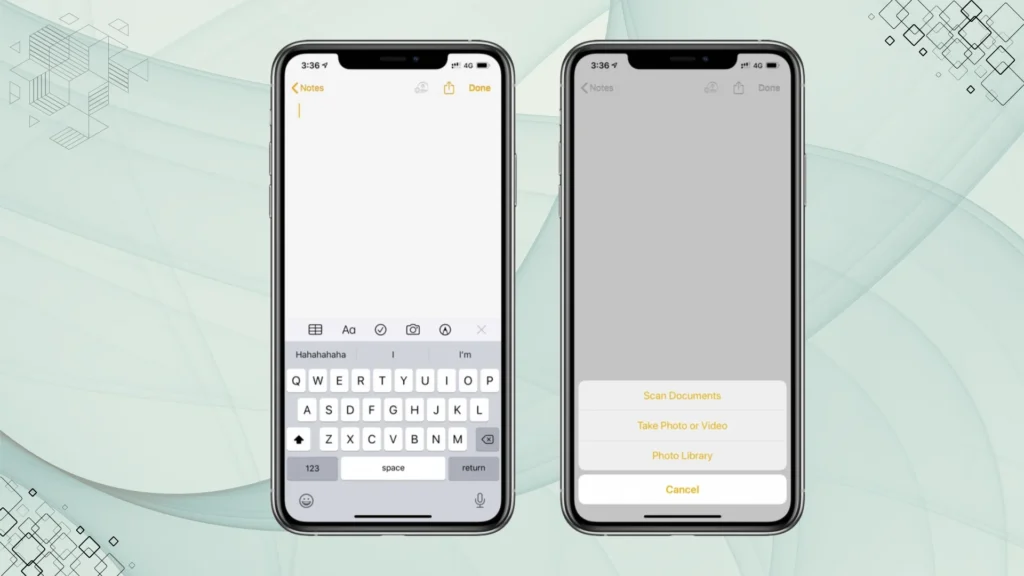
Step-by-Step Guide:
- Open the Notes app on your iPhone.
- Create a new note or open an existing one.
- Tap the camera icon and select Scan Documents.
- Position the document in the camera view. Your iPhone will detect and scan it automatically.
- Adjust the edges if needed and tap Keep Scan.
- Tap Save to store the scan in your Notes.
Best Features of Notes Scanner:
- Automatic Edge Detection – Adjusts document borders automatically.
- Color Filters – Choose between black & white, grayscale, and color modes.
- Multiple Page Scanning – Scan multiple pages in a single document.
How to Scan from iPhone Using the Files App?
Apple’s Files app also has a built-in scanner that directly saves scans as PDFs.
Steps to Scan Using the Files App:
- Open the Files app and select a folder.
- Tap the three-dot menu and choose Scan Documents.
- Align the document within the camera frame.
- Tap the shutter button or let the iPhone auto-scan.
- Adjust the scan, add more pages if needed, and tap Save.
📌 Pro Tip: The Files app scanner automatically saves scans as PDFs, making it ideal for official documents.
How to Scan QR Codes from iPhone?
Aside from document scanning, iPhones can also scan QR codes using the built-in camera.
Steps to Scan a QR Code:
- Open the Camera app.
- Point it at the QR code (no need to tap).
- A notification will appear – tap it to open the link.
This feature is useful for accessing websites, payment gateways, and app downloads instantly.
How to Scan from iPhone Using Third-Party Apps?
If you need advanced scanning features, third-party apps offer additional options like OCR text extraction, cloud sync, and higher-quality scans.
Best Scanner Apps for iPhone:
| App Name | Key Features | Pricing |
| Adobe Scan | OCR, auto-capture, cloud sync | Free |
| CamScanner | PDF editing, watermark removal | Free / Premium |
| Microsoft Lens | Office integration, text recognition | Free |
| Scanner Pro | Smart file organization, high-res scans | Paid |
These apps provide better OCR capabilities, allowing you to edit and extract text from scanned documents.
How to Improve Scan Quality on iPhone?
To get clear, readable scans, follow these tips:
✔ Use Good Lighting – Scan in bright, natural light to avoid shadows.
✔ Keep Your Hands Steady – Prevent blurriness by holding the iPhone still.
✔ Use Auto Mode – Let the iPhone auto-capture the scan for better alignment.
✔ Clean the Camera Lens – Remove smudges or dust from your camera.
✔ Adjust Filters – Use black & white mode for sharper text visibility.
Does the iPhone 16 improve scanning capabilities over the iPhone 15? Find out in our iPhone 16 vs. iPhone 15 comparison.
How to Save and Share Scanned Documents?
Once you’ve scanned a document, you can save, edit, and share it in multiple ways.
Save Scans to iCloud Drive:
- Open the scanned document in Notes or Files.
- Tap Share and select Save to Files.
- Choose iCloud Drive or another storage location.
Share via Email or Messages:
- Open the scan and tap Share.
- Choose Mail, Messages, or AirDrop to send the file.
Convert Scans to PDFs:
Most scanned documents are automatically saved as PDFs in the Files app. However, you can also:
- Open the scan and tap Share > Print > Pinch-out preview > Save as PDF.
FAQs
Conclusion
Now that you know how to scan from iPhone, you can digitize documents quickly and efficiently. Whether using the Notes app, Files app, or third-party scanner apps, each method offers unique benefits.
For quick scans, the Notes app is the best choice. If you need high-quality PDF scans, use the Files app or third-party apps like Adobe Scan.
With these simple steps, you can scan, save, and share documents effortlessly from your iPhone—without needing a separate scanner.