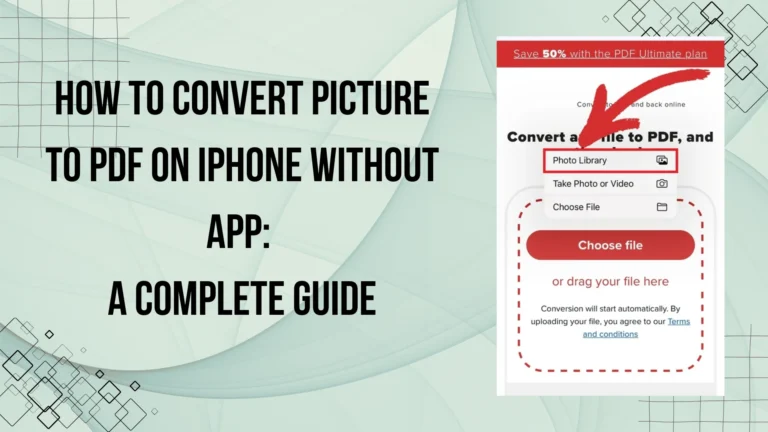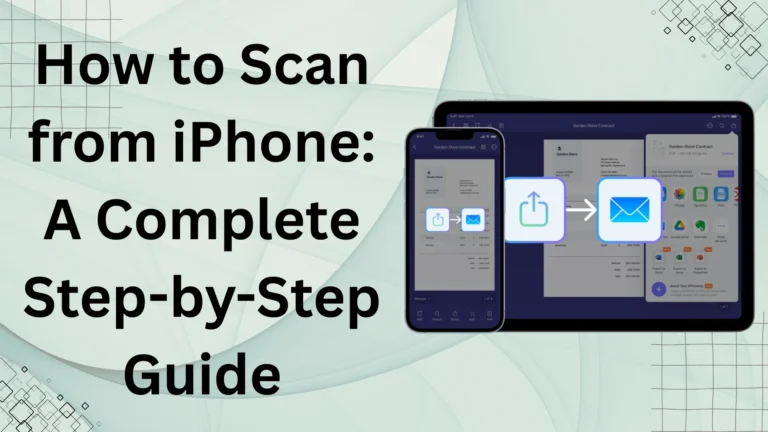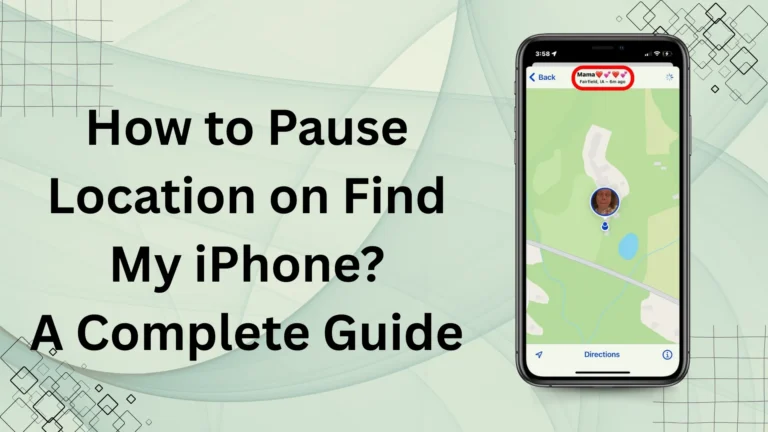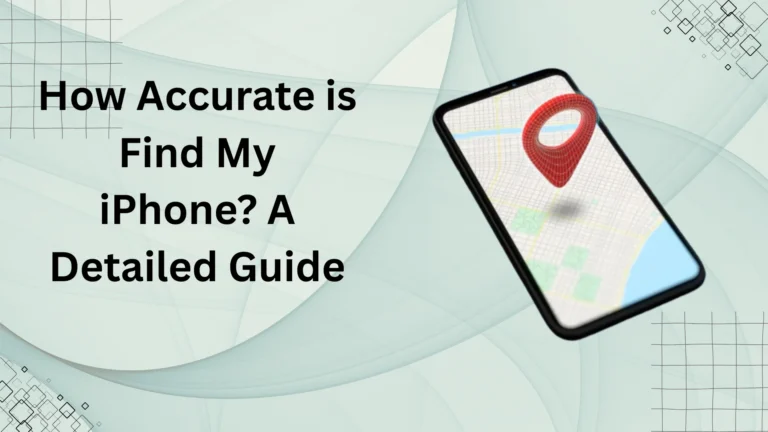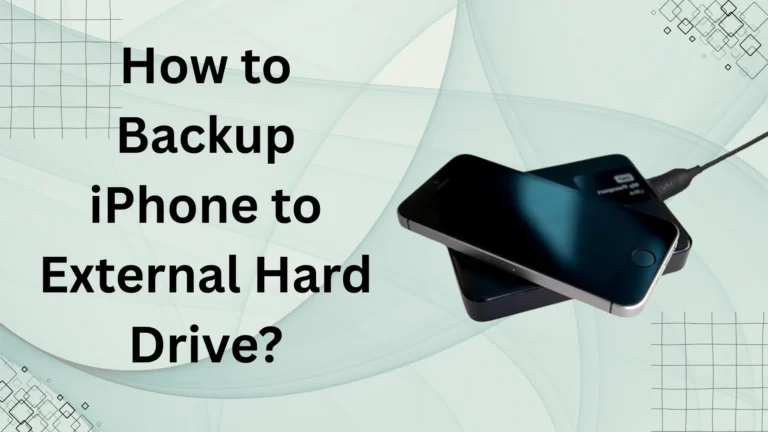How to Sync Messages from iPhone to Mac Like a Pro – 100% Working Methods
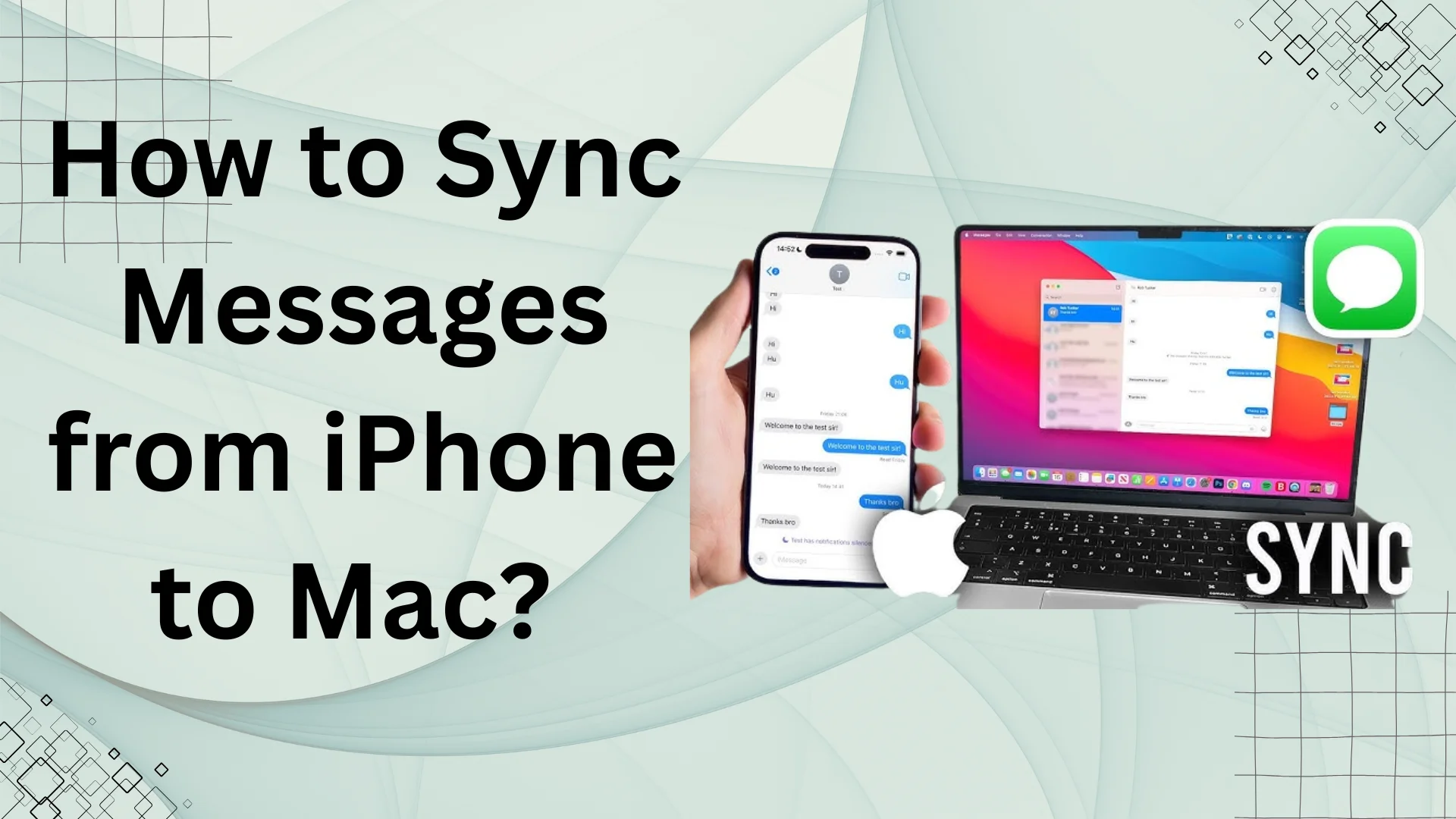
Syncing messages between an iPhone and a Mac is essential for users who want seamless access to their text conversations across Apple devices. Whether you’re responding to messages while working on your Mac or ensuring you don’t lose important chats, learning how to sync messages from iPhone to Mac enhances convenience and productivity.
Apple’s iMessage system allows users to sync messages effortlessly, but many face issues with synchronization, delayed messages, or missing texts. This guide explains about syncing messages from iPhone to Mac step by step, ensuring a smooth experience.
Master more than just message syncing! Explore The Ultimate Guide to iPhone Features & Tips to unlock hidden iPhone tricks.”
Why Sync Messages from iPhone to Mac?
There are several benefits to enabling message synchronization between an iPhone and a Mac:
✔ Access Conversations Anywhere – View and respond to messages directly from your Mac.
✔ Seamless Workflow – No need to switch between devices while working.
✔ Backup Important Chats – Keep a copy of all your messages on your Mac.
✔ Sync SMS & iMessages – Both standard SMS and iMessages are stored across devices.
If you’re wondering how to sync messages from iPhone to Mac, follow the detailed steps below.
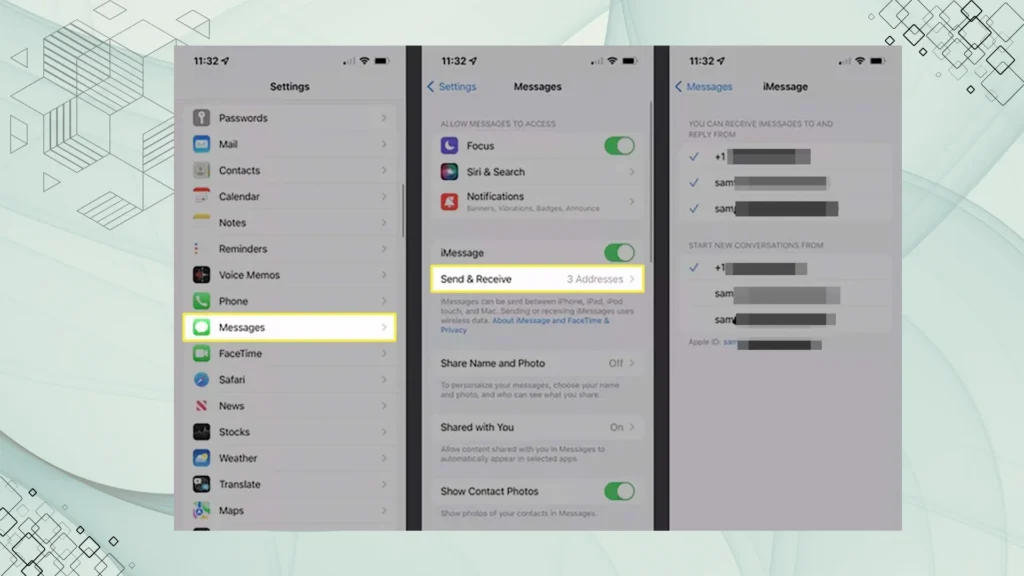
How to Sync Messages from iPhone to Mac? (Step-by-Step)
Step 1: Ensure You Are Using the Same Apple ID
To sync messages, both your iPhone and Mac must be signed into the same Apple ID.
- On your iPhone, go to Settings > [Your Name] > iCloud.
- Check that you’re signed in with your Apple ID.
- On your Mac, open System Settings > Apple ID and verify the same Apple ID is used.
If you’re using different Apple IDs on your devices, messages will not sync.
Step 2: Enable iMessage on iPhone
- Open Settings on your iPhone.
- Scroll down and tap Messages.
- Ensure that iMessage is turned ON.
This step is crucial as iMessage syncs only when enabled on your iPhone.
Step 3: Enable Messages in iCloud on iPhone
To sync messages, you must enable Messages in iCloud:
- Open Settings > [Your Name] > iCloud.
- Scroll down and tap Messages.
- Turn ON Messages in iCloud.
Once enabled, all your messages will be stored in iCloud and synced across your devices.
Step 4: Enable iMessage on Mac
- Open the Messages app on your Mac.
- Click Messages in the top menu bar and select Settings (or Preferences).
- Navigate to the iMessage tab.
- Ensure you are signed in with the same Apple ID as your iPhone.
Your Mac will now have access to all iMessages associated with your Apple ID.
Step 5: Enable Text Message Forwarding
To sync regular SMS messages (not just iMessages) between your iPhone and Mac, follow these steps:
- On your iPhone, go to Settings > Messages.
- Tap Text Message Forwarding.
- Select your Mac from the list of devices.
Now, both SMS and iMessages will appear on your Mac.
Step 6: Check Message Syncing Status
If messages do not sync immediately, you may need to manually trigger synchronization:
- Open the Messages app on your Mac.
- Click Messages > Settings (or Preferences) > iMessage.
- Click Sync Now to force synchronization.
After this, your messages should sync correctly.
Upgrading your iPhone? See if the iPhone 16 vs. iPhone 15: Is It Worth the Upgrade? debate makes a difference for message syncing and beyond.”
Troubleshooting: Why Won’t My iPhone Messages Sync to Mac?
If you followed all the steps and messages are still not syncing, try these solutions:
| Issue | Solution |
| Messages not appearing on Mac | Restart both iPhone and Mac, then retry. |
| Different Apple IDs on devices | Ensure the same Apple ID is used on both devices. |
| iMessage not enabled | Check Settings > Messages and turn ON iMessage. |
| Messages in iCloud is disabled | Enable Messages in iCloud in Settings > iCloud. |
| Text Message Forwarding not working | Re-enable Text Message Forwarding on iPhone. |
| Internet issues | Ensure both devices are connected to Wi-Fi or cellular data. |
How to Sync Old Messages from iPhone to Mac?
If you recently set up message syncing but want older messages to appear on your Mac, follow these steps:
- Ensure Messages in iCloud is Enabled – Go to Settings > iCloud > Messages and turn it ON.
- Sync Manually on Mac – Open the Messages app and select Sync Now in preferences.
- Use iCloud Backup – If messages are missing, restoring from an iCloud backup may help.
Note: Only iMessages are stored in iCloud, not regular SMS unless Text Message Forwarding is enabled.
FAQs
Conclusion
Syncing messages from iPhone to Mac is an essential feature that allows seamless communication across devices. By enabling iMessage, Messages in iCloud, and Text Message Forwarding, you ensure that all your messages are accessible on both devices.
If you’ve been wondering how to sync messages from iPhone to Mac, following this step-by-step guide will help you enable synchronization without issues.
For more troubleshooting or advanced solutions, always check your Apple ID settings, internet connection, and iMessage configurations.
Now that you know how to sync messages between iPhone and Mac, you can enjoy effortless texting and message management across all Apple devices.