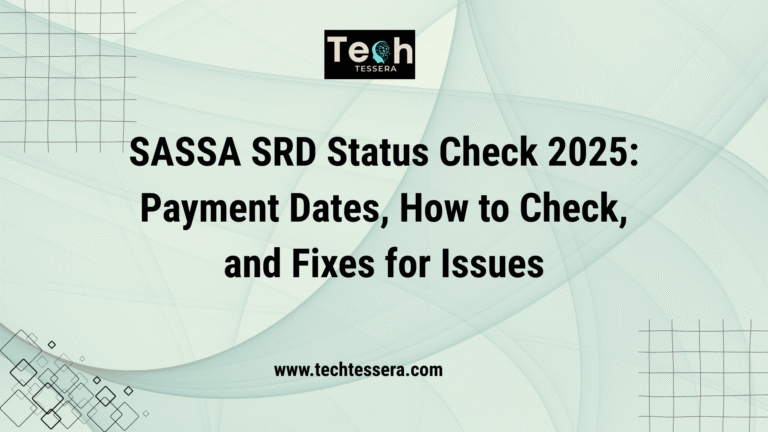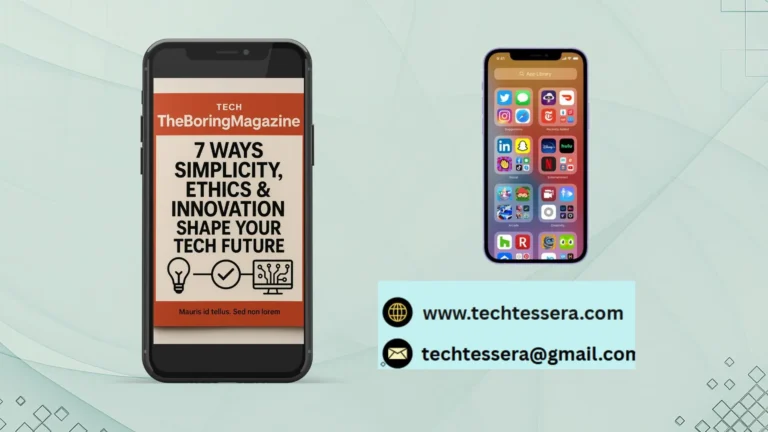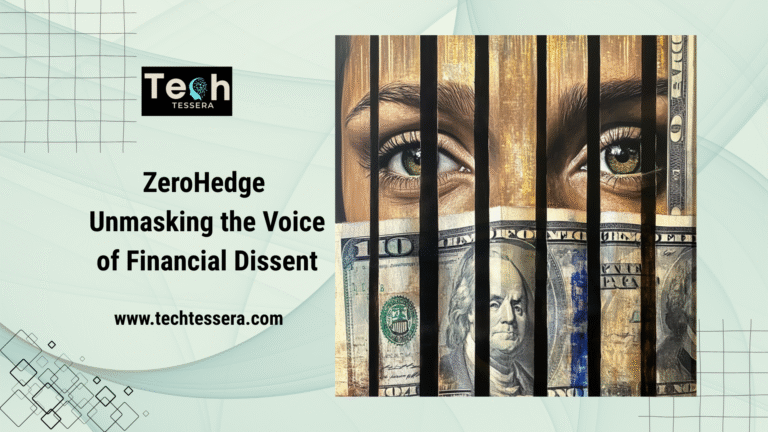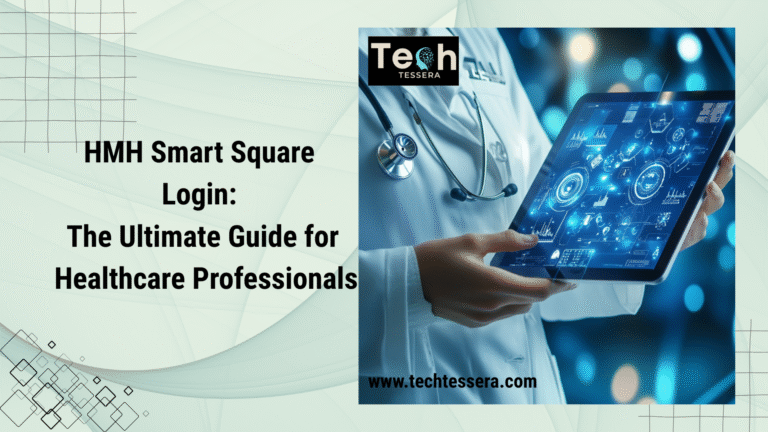UGA eLC: The Complete Beginner’s Guide to Mastering the Learning Platform

Online learning can feel overwhelming, especially if you’re new to digital classrooms. If you’ve ever wondered, “Where do I find my assignments?”, “How do I join a discussion?”, or “Why can’t I see my grades?” — you’re not alone.
Thankfully, the UGA eLC (eLearning Commons) makes it easy to manage your courses, communicate with instructors, and stay on top of assignments — all in one place. In this guide, you’ll learn everything you need to confidently navigate the eLC, from logging in to submitting assignments and beyond. Visit our website to get more tech-related info.
What Is UGA eLC?
UGA eLC is more than just a website—it’s your virtual academic home base. Whether you’re attending class from your dorm or halfway across the world, this platform keeps you connected and on track.
Before diving into the how-to, let’s understand what UGA eLC actually is. Short for eLearning Commons, it’s the official learning management system (LMS) used by the University of Georgia. Think of it as your digital classroom hub.
With eLC, you can:
- Access course materials
- Submit assignments and take quizzes
- Join discussions
- Check grades
- Get class announcements in real-time
Whether you’re a new student or returning, eLC is essential for navigating your academic life at UGA.
How to Log In to the UGA eLC Portal
Logging in is your first step to unlocking the full power of the eLearning Commons. This section will show you how to sign in smoothly and avoid common login issues.
Getting started is simple, but a few hiccups can pop up if you’re not familiar. Here’s how to access the UGA eLC portal step by step.
Step-by-Step Login Instructions
- Go to https://elc.uga.edu.
- Click the red “LOG IN TO eLC” button.
- Enter your MyID and password (same credentials used across UGA systems).
- You’ll land on your Dashboard, showing all your courses.
Tip: If you’re locked out or forgot your password, visit UGA MyID Self-Service to reset it.
Understanding the eLC Dashboard
The dashboard is the first thing you see after logging in—and it’s packed with helpful tools. Learning to use this hub efficiently will save you time and stress throughout the semester.
Once you’re in, the dashboard is your command center. It helps you quickly jump into courses, see alerts, and manage tasks.
Key Sections on the Dashboard
- Course Tiles – Visual links to each class
- Calendar – Deadlines, exam dates, and due assignments
- Announcements – Important updates from instructors
- Notifications – Alerts about discussions, grades, or changes
Analogy: Think of your dashboard like your academic to-do board — it keeps you focused and organized.
Navigating Courses and Content Modules
Every course is structured with modules, kind of like chapters in a textbook. Knowing where to look for weekly materials helps you stay organized and never miss an update.
Each course on eLC is like a mini-website built by your professor. It has all your learning materials and tools.
What You’ll Find in Course Modules
- Lecture Slides and PDFs
- Videos or Recorded Lectures
- Weekly Overviews and Instructions
- External Links to readings or websites
Personal Tip: Check each module at the start of the week so you’re not caught off guard by new content or tasks.
Submitting Assignments on eLC
Turning in assignments through eLC is fast and secure. It’s important to know how to properly upload and double-check your submissions to avoid late penalties.
No more printing papers or emailing professors. eLC lets you submit assignments digitally, and it logs the time, too.
How to Submit Work
- Go to the Assignments tab inside your course.
- Click the relevant assignment name.
- Upload your file and press Submit.
- Check for the confirmation email or message.
Assignment Tips:
- Upload PDFs to avoid formatting issues.
- Name your file: YourName_AssignmentName.pdf for easy identification.
Taking Quizzes and Exams
Online quizzes are a big part of eLC and often come with time limits and auto-submission features. Understanding the setup will help you focus on performance, not technical issues.
Online quizzes on eLC are secure and simple to use.
Before the Quiz:
- Use a reliable internet connection.
- Double-check time limits.
During the Quiz:
- Read each question carefully.
- Some quizzes auto-save, but always click Submit at the end.
Real-Life Example: Students say using Chrome instead of Safari reduces loading errors during quizzes.
Participating in Discussions
Discussion boards are great for sharing insights and engaging with your classmates. Knowing how to contribute effectively can improve your participation grade and deepen your understanding of the topic.
Discussions help you connect with classmates and express your views.
How to Join In
- Click the Discussions tab.
- Select the relevant topic.
- Read your classmates’ posts.
- Click Reply to contribute.
Tips for Meaningful Participation
- Add examples to support your points
- Be respectful and thoughtful
- Respond to at least two peers
Checking Grades and Feedback
Seeing your grades right after submission gives peace of mind and shows where you stand. Feedback from instructors can also guide your improvement and boost your academic success.
You don’t need to wait for class to get your results. eLC makes it easy to track performance in real time.
Where to Find Grades
- Click Grades in your course menu.
- See scores for each assignment or quiz.
- Click on the feedback icon if your instructor left comments.
Pro Tip: Use grade insights to improve future submissions.
Managing Notifications and Alerts
Getting updates in real-time can be the difference between missing a quiz or acing it. Customizing notifications keeps you informed without being overwhelmed.
Stay in the loop with automatic alerts.
Customize Notifications
- Click your profile avatar
- Select Notifications
- Choose which alerts to get by email or text
Example: You can be notified when a quiz opens or when a grade is posted.
Mobile Access: Using eLC on the Go
With mobile access, you can check your courses anytime, anywhere. It’s perfect for quick updates between classes or while commuting.
Good news: eLC is mobile-friendly!
Access from Your Phone
- Open your browser and visit elc.uga.edu
- Log in just like on a desktop
- Bookmark the page or add it to your home screen
Best Practices
- Use landscape mode to see more on smaller screens
- For heavy tasks (like quizzes), stick to desktop
Support & Help Resources
Even the most tech-savvy students hit roadblocks. Knowing where to get quick, reliable help ensures your learning isn’t interrupted.
If something’s not working, don’t stress — UGA offers great tech support.
Where to Go for Help
- eLC Help Desk: https://elc.uga.edu
- MyID Help: https://myid.uga.edu
- DawgCheck Knowledge Base for student resources
FAQs: UGA eLC Portal
Q: Can I access eLC from outside the U.S.? Yes, as long as you have internet. eLC is globally accessible.
Q: Why can’t I see my grades? Grades are only visible if instructors publish them. Contact your professor if they’re missing.
Q: How often should I check eLC? Check it daily for updates, new content, and assignment deadlines.
Q: Can I download course materials? Yes, most files (PDFs, slides) are downloadable unless otherwise restricted.
Conclusion: Master UGA eLC with Confidence
Now that you’ve got the full scoop on how to use the UGA eLC, you’re ready to navigate online learning like a pro. From finding your assignments to tracking grades, the platform makes learning simpler, smarter, and stress-free.
Got questions? Leave a comment or share this with a classmate who’s new to eLC. Keep learning — you’ve got this!